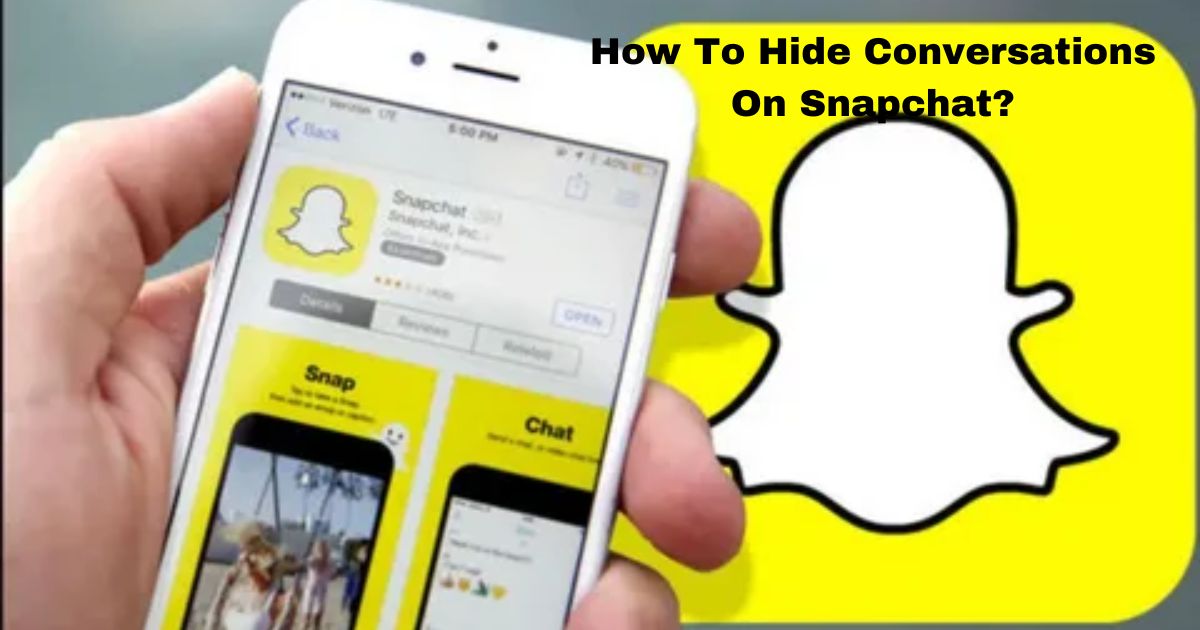Snapchat has become one of the most popular social media platforms for messaging and sharing photos and videos. While the disappearing messages provide some privacy, you may still want to hide certain conversations on Snapchat.
There are several ways to hide chats and restrict access to conversations on Snapchat. This guide will walk you through six effective methods to keep your Snapchat messages more private.
Ways of Hiding Chats on Snapchat
Snapchat offers customizable privacy settings that allow you to hide conversations from specific people or restrict access to your account. Here are some of the main options for hiding chats and messages.
Way 1: Activate the Delete After Viewing Feature
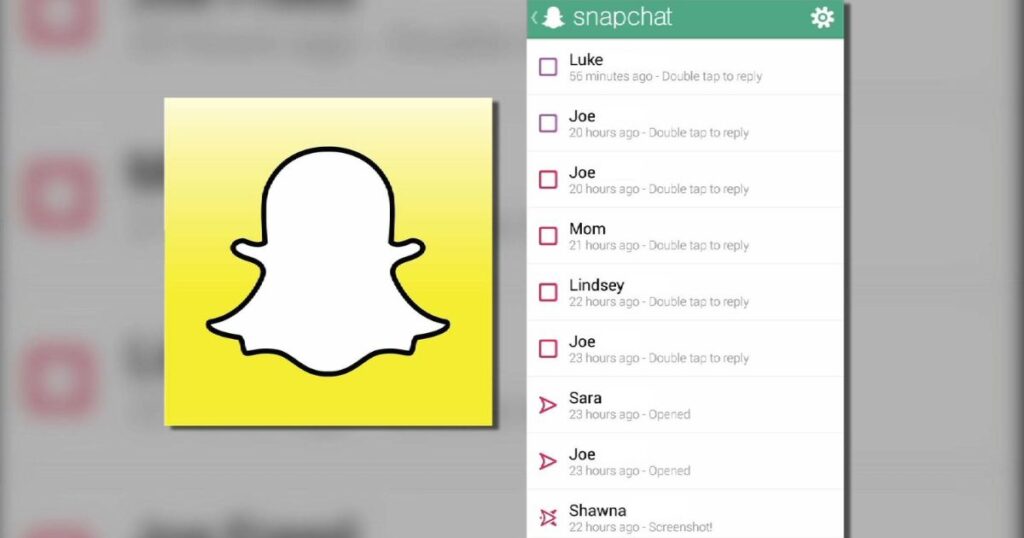
The Delete After Viewing setting is one of the handiest ways to hide conversations on Snapchat. When enabled for a chat, any snaps sent in that conversation will be automatically deleted after the recipient views them once.
To turn on Delete After Viewing for a chat:
- Open the chat you want to hide
- Tap the contact’s name at the top of the chat screen
- Select “Delete After Viewing”
This will ensure that your chat disappears from both you and the recipient’s message history after each snap is viewed. It’s great for keeping conversations private without having to manually delete each message. The disadvantage is that the other person can still screenshot or record the snaps before they disappear. But overall, it provides an extra layer of ephemeral messaging.
Way 2: Mute the Notifications
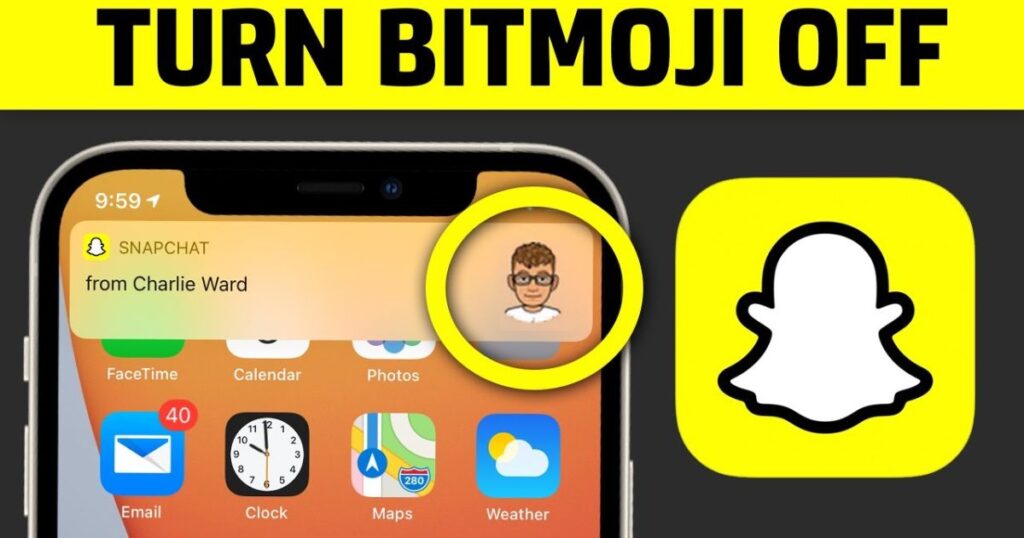
Muting notifications from a particular chat is another easy way to hide conversations on Snapchat. When you mute a chat, you won’t get any sound or vibration alerts for new messages from that contact. The notifications will still appear visibly in your chat list, but muting minimizes the chances that someone else will see the previews.
To mute notifications:
- Open the chat you wish to mute
- Tap and hold the contact’s name at the top of the screen
- Select “Mute” from the menu
You can unmute the chat at any time in the same way. Muting is useful for hiding conversations temporarily or when you don’t want to be disturbed by notifications from specific people.
Way 3: Change the Contact’s Name
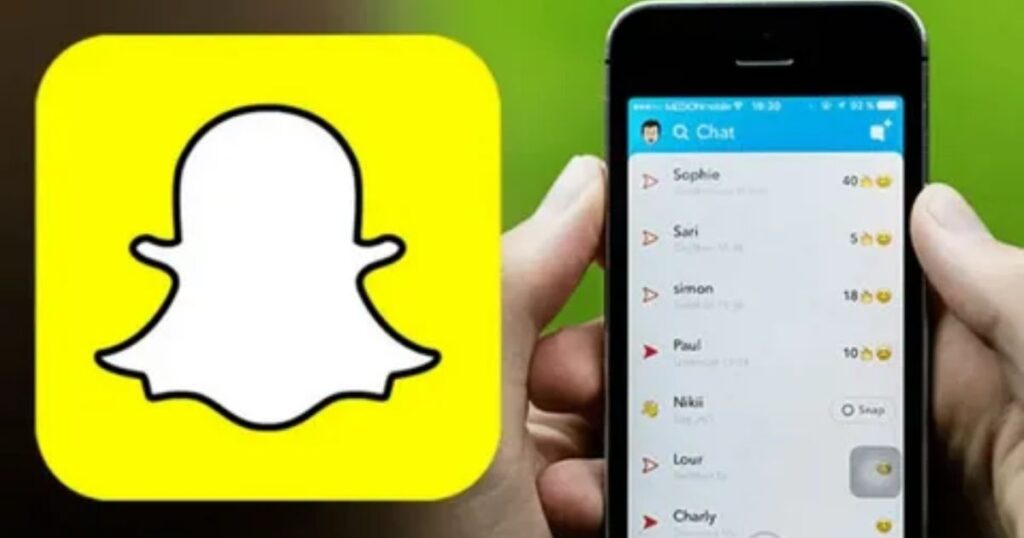
If you want to conceal a contact’s identity, you can change their display name in your Snapchat friends list and chats.
Here is how to change a contact’s name:
- Open your Friends list and tap the contact you want to rename
- Tap the settings icon next to their name
- Select “Edit Name” and change it to anything you want
Using a different name makes it less obvious who you are chatting with. For extra privacy, use no name at all – just an emoji. The contact will still see their own name when chatting with you. But changing the display name prevents others who access your account from identifying the person.
Way 4: Block Someone
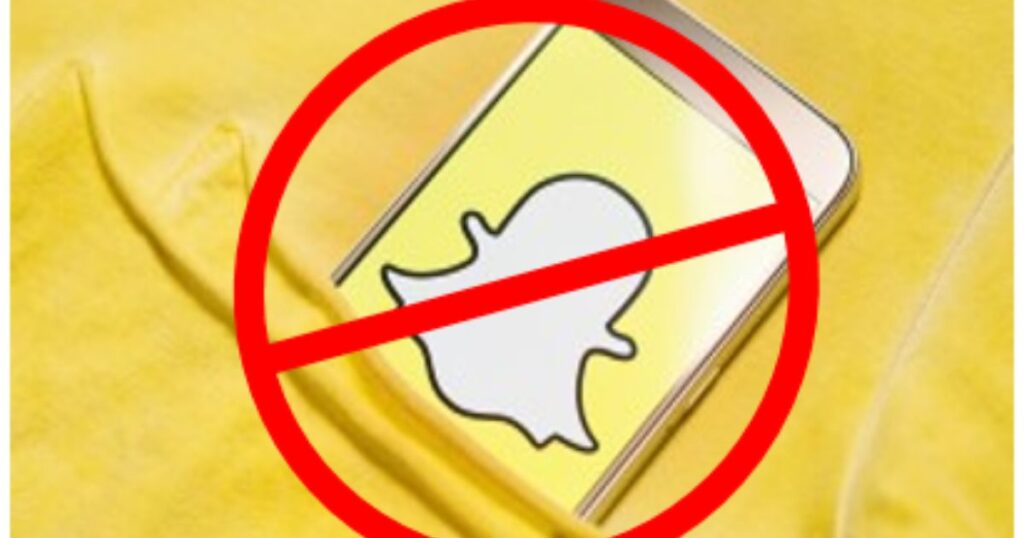
Blocking someone on Snapchat not only stops them from viewing your Stories, it also removes their chat from your inbox. So if you need to completely hide a conversation, blocking the user will erase the chat history.
To block a contact:
- Open your Friends list and tap the contact you want to block
- Select the settings icon next to their name
- Choose “Block” to confirm
The contact will no longer be able to send you snaps or view any of your content. And importantly, the chat will disappear from your inbox. Keep in mind blocking is irreversible, so only use it if you never want to hear from that person again. The nuclear option for hiding conversations permanently.
Way 5: Lock the Snapchat App
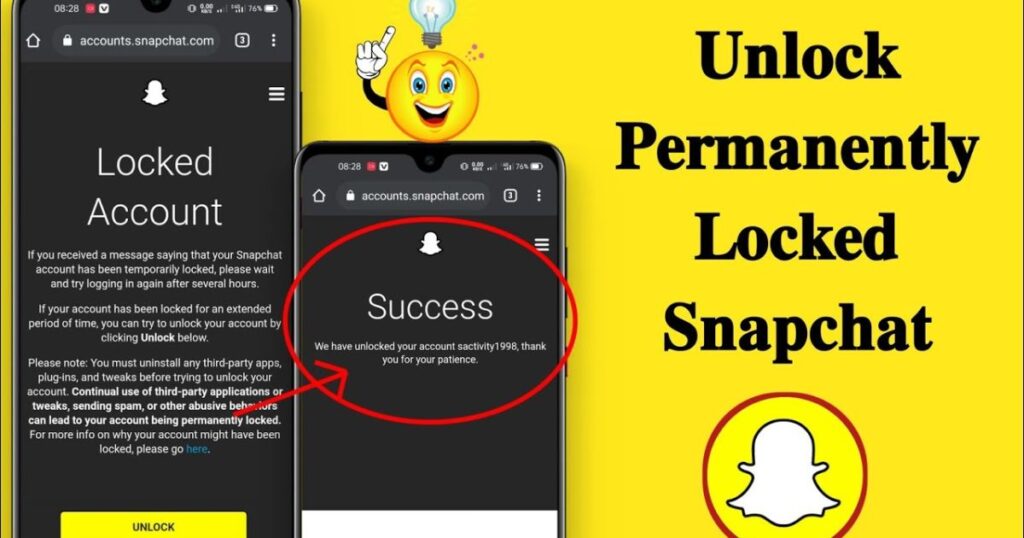
For an extra layer of security, you can lock the Snapchat app itself with a passcode, fingerprint, or face ID. This prevents anyone from accessing your account and viewing conversations if your phone is unlocked.
Here is how to enable app locking:
- Go to your Snapchat profile and tap the settings cog icon
- Select “App Settings” > “Passcode“
- Choose a 4-digit passcode, fingerprint, or face ID to enable
Whenever you close and reopen Snapchat, you’ll need to unlock the app with your credentials. An app lock code keeps conversations hidden even if your phone falls into the wrong hands.
Way 6: Lock Personal and Group Conversations on Snapchat
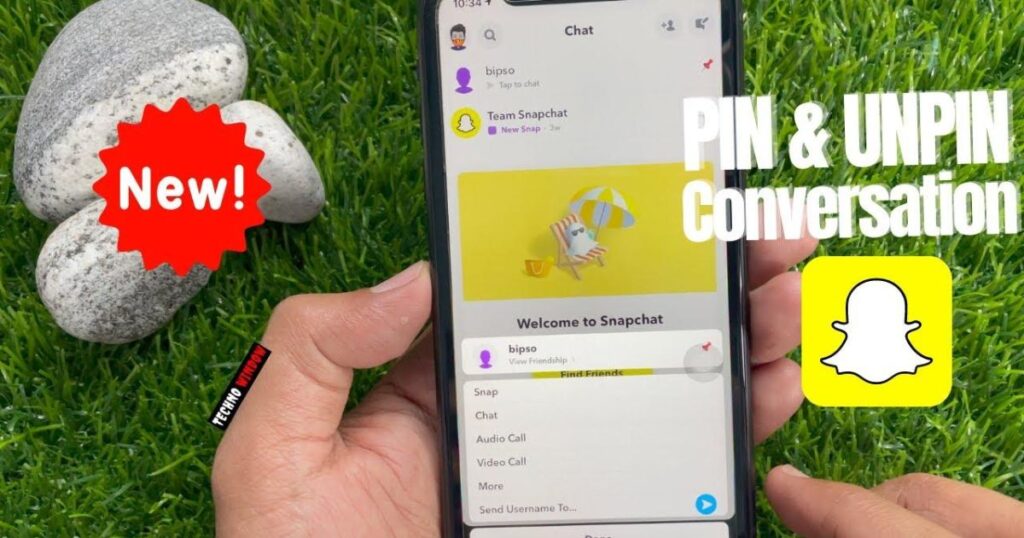
You can also password protect specific chats in Snapchat, both personal and group conversations. This is called Ghost Mode.
To lock individual chats:
- Open the chat you want to lock
- Tap the contact’s name/group name at the top
- Toggle on “Ghost Mode” and set a custom unlock password
Anyone who tries to open that chat will need the password to view it. So it’s great for hiding private conversations and group chats while leaving other messages accessible.
Stay In Control Of Your Snapchat Privacy

Snapchat has privacy options to suit every preference. From discreetly muting notifications to fully locking down conversations, you have many ways to hide chats from prying eyes.
The key is finding the right approach for your situation. Temporary methods like Delete After Viewing are handy for quick privacy. While blocking contacts or enabling passcodes give you tighter long-term control over who can access your Snapchat account. Keep your Snapchat messages private without cutting off communication entirely. With the right settings, you can hide conversations seamlessly on one of the world’s top messaging apps.
FAQ’s
How to view hidden conversations on snapchat without?
You cannot view hidden conversations on Snapchat without access to the account, as the app encrypts and deletes messages after they are viewed. Trying to access hidden chats without permission is unethical and illegal.
How to archive chats on snapchat?
Snapchat does not have a built-in chat archiving feature, but you can make archived chats by saving part of the conversation as a Chat Memo or Chat Media, which saves that snap in your Memories.
How to hide someone on snapchat without blocking?
You can mute notifications from a friend on Snapchat to hide their stories without fully blocking them, or you can remove them as a friend while still allowing chat – they will be able to send you snaps but won’t see your stories.
How to unhide messages on snapchat?
To unhide messages on Snapchat, go to Settings > Account Actions > Clear Conversation to restore any chats you have cleared; there is no way to recover messages that have been screenshotted and deleted.
Conclusion
Snapchat provides customizable options to hide conversations, from muting notifications to blocking contacts. While complete privacy is difficult with disappearing messages, features like passcodes and Deleting After Viewing help limit exposure. Ultimately, being cautious about sensitive content is wise – nothing online is truly private forever.