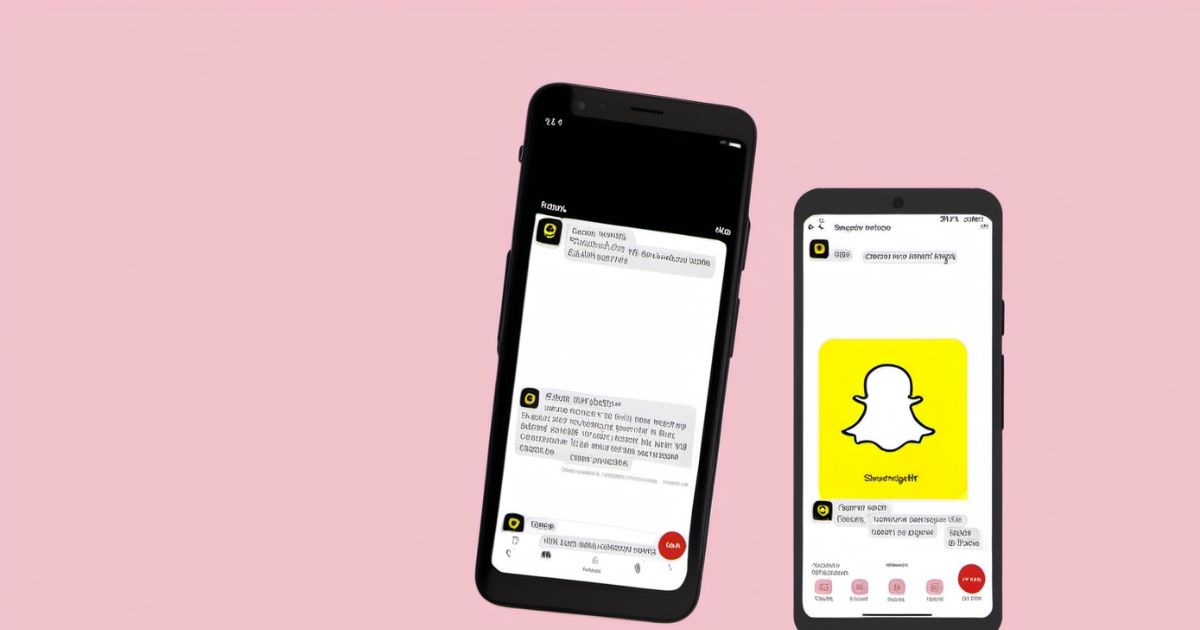Seeing a Snapchat notification but no message is a frustrating experience for many users. While it may seem trivial, this issue can disrupt your Snapchat experience.
Fortunately, with some troubleshooting and patience, you can typically resolve the problem. Here are the top fixes to try when you get a Snapchat notification but no message.
Understanding the Problem
Snapchat notifications alert you when someone sends you a snap or chat message. However, sometimes the notification appears but the message doesn’t load. There are a few potential reasons for this:
Network connectivity issues – If you have a weak Wi-Fi or mobile data connection, the notification may come through but the message fails to download.
Outdated app – An outdated version of Snapchat could cause notifications and messages to become out of sync.
Corrupted cache/data – Over time, corrupted temporary app files can cause performance issues like missing messages.
Snapchat server problems – Though rare, Snapchat’s servers may be experiencing technical difficulties.
App bugs – Like any app, Snapchat can have bugs causing unpredictable notifications.
While frustrating, a notification with no message likely indicates a technical issue rather than something intentionally malicious. With some troubleshooting steps, you can typically resolve it.
1. Checking Network Connectivity
The first thing to check is your Wi-Fi or mobile data connection. A weak or unstable signal can cause connection problems with the Snapchat servers.
To troubleshoot your network:
- Switch between Wi-Fi and mobile data to see if one works better.
- Move closer to your Wi-Fi router if the signal is weak.
- Restart your phone to refresh the network connection.
- Disable battery saver mode which can limit background data.
- Reset your network settings to clear any connectivity problems.
A strong, stable internet connection is key for reliably receiving Snaps and messages. If switching networks or resetting connectivity doesn’t help, move on to other troubleshooting steps.
2. Updating Snapchat App
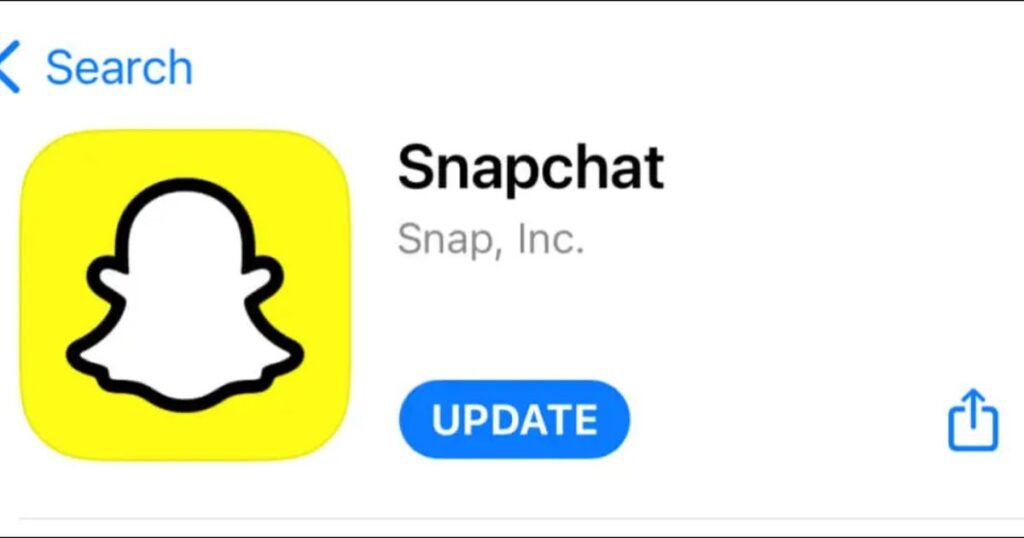
An outdated version of Snapchat could be the culprit behind notifications with no messages. Snapchat releases frequent app updates to fix bugs and improve performance.
To ensure you’re running the latest version:
- Go to the App Store on iPhone or Google Play Store on Android.
- Check if Snapchat has any available updates.
- Download and install the latest version of Snapchat.
- Check to see if the issue is resolved after updating.
Keeping Snapchat fully updated ensures compatibility with Snapchat’s servers and access to the latest bug fixes. If the app is already up-to-date, try the next suggestions.
3. Clearing Cache and Data
Over time, cached data and temporary files can build up and cause performance issues like delayed or missing messages. Clearing this data forces Snapchat to refresh which may resolve notification problems.
To clear the cache/data:
- Go to your phone’s Settings app.
- Find and select the Storage option.
- Locate the Snapchat app and tap to view details.
- Select “Clear Cache” and “Clear Data” options.
- Restart Snapchat to apply the changes.
This forces Snapchat to rebuild its temporary data and re-sync with Snapchat’s servers. While it removes your locally stored Snap data, your account and messages on Snapchat’s servers will remain intact.
4. Checking Notification Settings
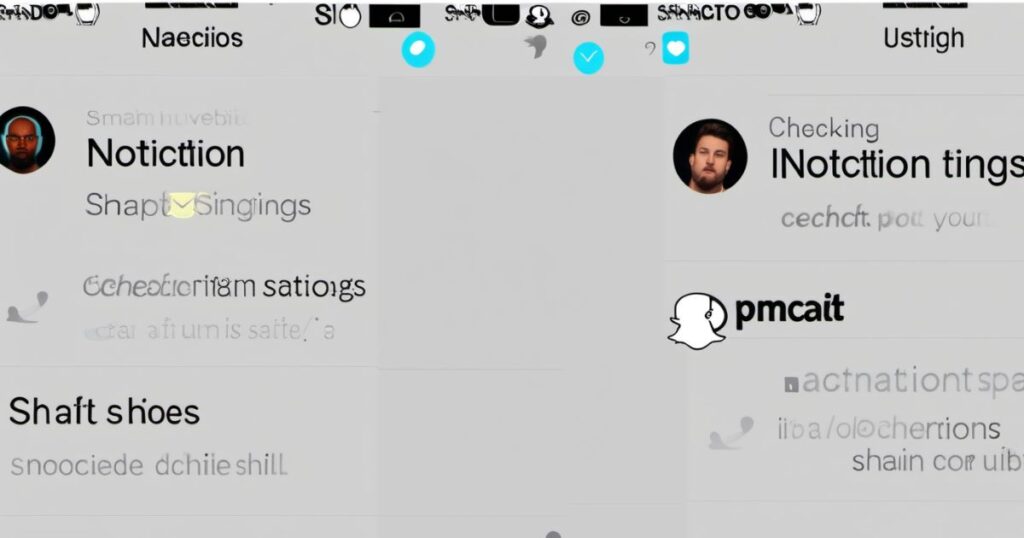
In some cases, your Snapchat notification settings could be preventing messages from coming through. It’s worth double-checking a few settings:
- Launch Snapchat and go to your profile.
- Tap the Settings (gear) icon.
- Select Notifications > Stories & Messages.
- Make sure Receive Notifications is enabled.
- Confirm alerts are enabled for Stories and Messages as needed.
- Repeat for any other notification types relevant to you.
This ensures Snapchat has permission to send you notifications. Customizing alerts for only relevant types of content can also help reduce missing messages.
5. Logging Out and Logging Back In
If other troubleshooting steps don’t work, logging out and back into Snapchat can force your account to re-authenticate and resync your data.
To log out and back in:
- Open Snapchat and go to your profile.
- Tap the Settings (gear) icon.
- Scroll down and select Log Out. Confirm logging out.
- Close Snapchat completely.
- Reopen Snapchat and log back into your account.
- Check to see if notifications and messages are now working.
Logging out resets your account session data and ensures a fresh sync with Snapchat’s servers. It’s an easy fix to try if you’re still not receiving messages.
6. Reinstalling Snapchat
A more advanced troubleshooting step is to uninstall and reinstall Snapchat. This gives you a clean slate for setting up notifications and syncing your account.
To reinstall Snapchat:
- Delete the Snapchat app from your phone. This removes the corrupted install.
- Restart your phone after deleting Snapchat.
- Redownload Snapchat from the app store and re-login.
- Configure notifications and try sending yourself a test snap.
Reinstalling can resolve persistent issues caused by deeper software problems. Just be sure your data is backed up before uninstalling.
7. Checking for Snapchat Server Issues
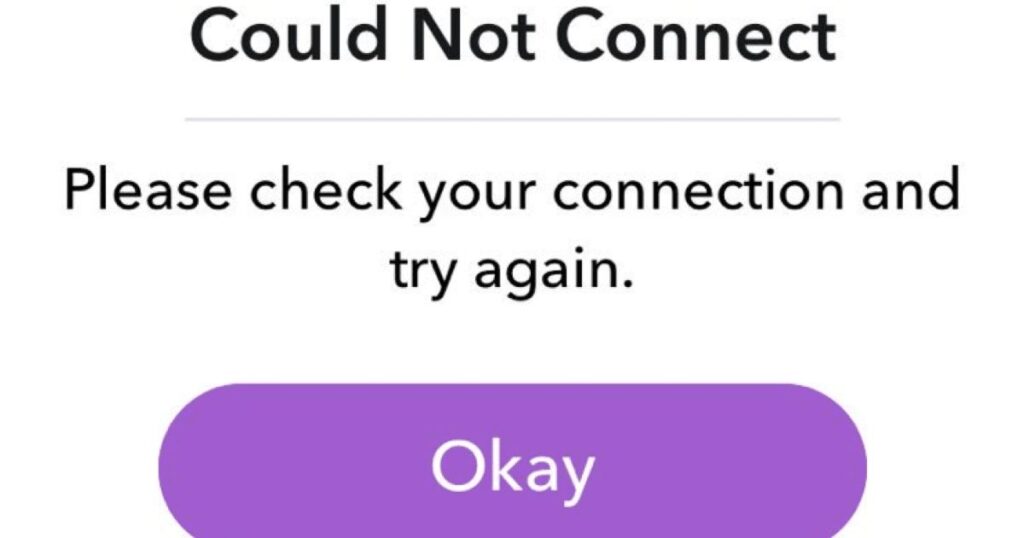
In rare cases, the problem may originate from Snapchat’s server infrastructure rather than your device. Technical difficulties can interrupt Snapchat’s services for sending and delivering messages.
To check for server outages:
- Visit Snapchat’s support page and status website. This lists any known problems.
- Search social media for Snapchat outage reports. Widespread complaints indicate issues.
- Try using Snapchat on another device. If messages don’t come through, that points to server problems.
- Wait a bit and try again later. Transient glitches are often resolved within hours.
If Snapchat is down for maintenance or experiencing widespread technical issues, you’ll unfortunately need to wait it out until services are restored. But server problems are relatively infrequent.
8. Contacting Snapchat Support
If you’re still not getting messages after trying these troubleshooting steps, it’s time to contact Snapchat Support directly:
- Open the Snapchat app and go to your profile.
- Select the Settings (gear) icon.
- Scroll down and tap Support.
- Tap Contact Support and select the issue you’re having.
- Provide details and any error messages you see.
- Submit your support request and a team member will follow up.
Snapchat’s support team can provide personalized assistance tailored to your specific problem. They may suggest fixes you haven’t tried or escalate difficult technical issues.
9. Keeping Your Device Up to Date
As a preventative measure, be sure to keep your iPhone, Android, or other device up to date:
- Enable automatic system updates in your device settings.
- Install updates as soon as they become available.
- Restart your device after major updates.
Updating your device ensures compatibility with the latest Snapchat app and fixes OS bugs that could disrupt notifications. Keeping your system current reduces the likelihood of recurrence.
10. Other Considerations
A few other things to consider when troubleshooting missing Snapchat messages:
- Make sure notifications are enabled system-wide through your device settings.
- Check that Do Not Disturb mode isn’t inadvertently blocking notifications.
- Review notification settings for other messaging apps in case notifications are getting mixed up.
- Monitor the behavior over time to identify any patterns.
- Consider resetting your phone to factory defaults if issues persist.
While frustrating, a notification without a message is typically an intermittent technical glitch rather than something insidious. With some patience and systematic troubleshooting, you can get Snapchat working properly again.
11. Staying Informed about Snapchat Updates
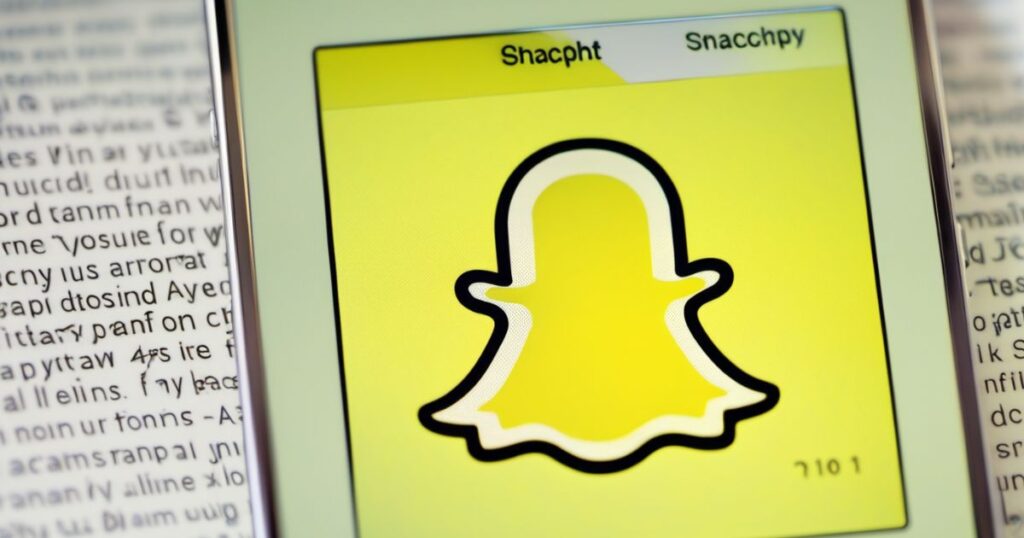
To avoid notification issues in the future, stay informed about Snapchat app updates and features:
- Follow Snapchat’s official blog or social media pages for release notes.
- Read app store descriptions before updating to see what changed.
- Enable auto-update to get improvements as soon as they are available.
- Check help articles to learn about new notifications and settings.
- Provide feedback to Snapchat on any bugs encountered.
By staying in the loop on Snapchat’s latest releases, you can adapt your settings and troubleshoot problems more effectively. Avoiding common pitfalls will help ensure smooth Snapchatting.
FAQ’s
What causes Snapchat notifications without messages?
Snapchat notifications without messages are often due to network issues, outdated app versions, or bugs; troubleshooting can identify the cause and resolve the problem.
How often should I update my Snapchat app?
It’s advisable to update your Snapchat app every 1-2 weeks to ensure bug fixes, improved performance, and access to new features, maintaining compatibility and smooth operation.
Will reinstalling Snapchat delete my chats?
Reinstalling Snapchat doesn’t delete chats, as the chat history is on servers; however, temporarily cached data like unopened snaps on your device may be cleared.
What should I do if the issue persists after troubleshooting?
If you continue experiencing Snapchat notifications with no messages even after trying all the standard troubleshooting steps, here are a few other things to try:
- Contact Snapchat support directly to explain the persistent issue
- Try logging in to Snapchat from a different device to isolate the problem
- Check if others are reporting similar notification issues, indicating a wider problem
- Update your operating system, router firmware, and other system software
- As a last resort, back up your data and do a factory reset of your phone
- Document the issue and report it as a bug to Snapchat
Though frustrating, persistence and patience during troubleshooting is key. Reaching out to Snapchat support is highly recommended if problems continue despite your best efforts.
Can I recover deleted Snapchat messages?
Recovering deleted Snapchat messages is not officially supported; once viewed, messages are deleted from servers, making prevention, such as taking screenshots, the best practice.
Final Thoughts
Snapchat notifications with no actual message can certainly be annoying. But some simple troubleshooting around your network, app, and notifications settings can typically resolve the issue. Be sure to keep the Snapchat app up-to-date, check for server outages, and contact support if problems persist.
With a bit of patience, you’ll be back to uninterrupted Snapchatting. The steps outlined above should help isolate and correct notification problems so you don’t miss important snaps and chats.