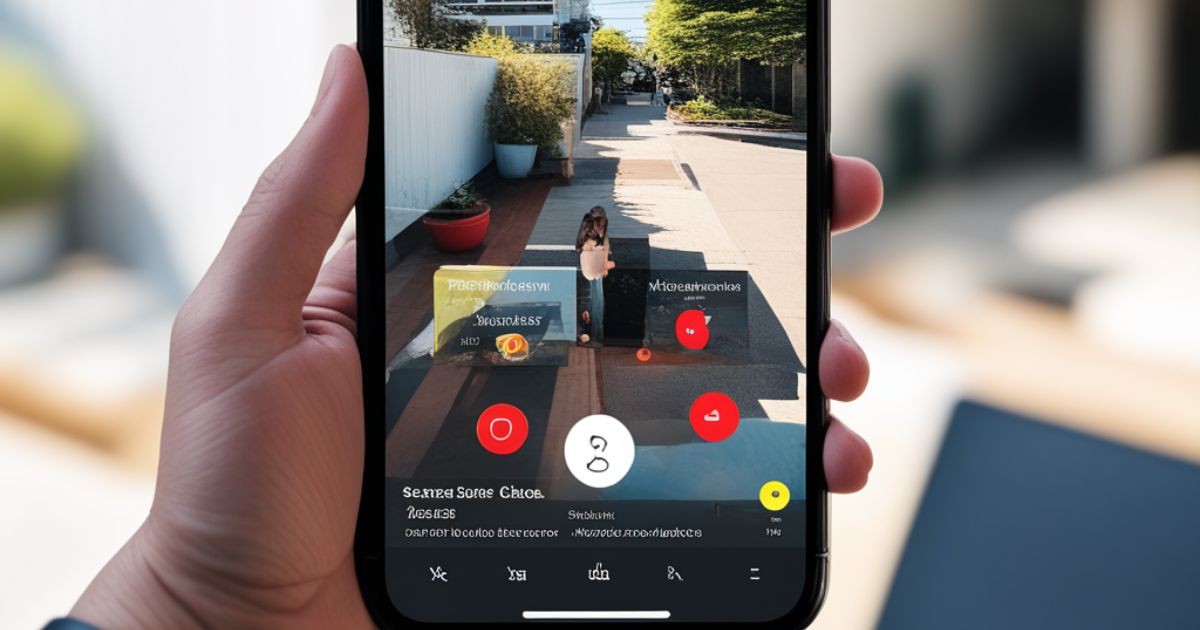Snapchat has become one of the most popular social media apps, allowing users to share fun images and videos that disappear after viewing. However, you may sometimes want to clear your Snapchat recents for privacy or to keep your account tidy. This guide will walk through how to clear various Snapchat recents like chats, memories, and your best friends list.
Keeping your Snapchat account clean can ensure your recents only show conversations and content you want to be visible. Whether clearing old chats, embarrassing memories, or resetting your best friends list, it’s quick and easy to clear your Snapchat recents for a fresh start.
We’ll cover step-by-step instructions on clearing your Snapchat chats, memories, and best friends list. You’ll also learn some fun tricks to try on Snapchat, like lenses and filters to enhance your snaps. Follow along to refresh your Snapchat recents.
Clearing Snapchat Recents: A Step-by-Step Guide
Whether you want to delete old one-on-one or group conversations, embarrassing saved snaps, or reset your best friend rankings, clearing your Snapchat recents helps keep your account clean. Here’s a step-by-step guide to wiping your Snapchat recents:
Open your Snapchat app and go to the Chat screen. Tap and hold a chat you want to delete, then tap ‘Clear Conversation’ to erase the messages. To mass clear chats, tap the ‘Edit’ icon, select all conversations, then ‘Clear Conversations.’ Open Memories, tap and hold snaps you want gone, hit ‘Delete’ and confirm. To reset your Best Friends, go to your profile, tap the smiley face icon, and tap ‘Clear Best Friends.’ Refreshing your Snapchat recents this way allows curating just the content you want visible.
How to Clear Your Chats Individually on Snapchat
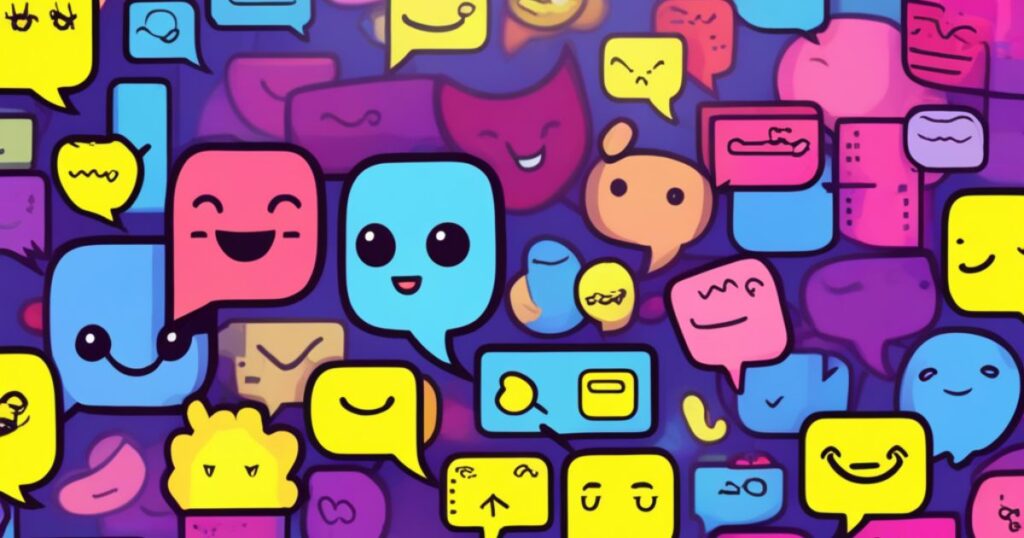
Want to remove a specific conversation from your Snapchat Chats? Just follow these simple steps:
1. Open the Snapchat app and go to the Chat screen where your recent conversations are displayed.
2. Locate the chat with the person you want to delete.
3. Tap and hold your finger on the chat you want to erase for a few seconds.
4. A pop-up menu will appear – tap on ‘Clear Conversation’ to permanently delete the chat.
5. Confirm you want to delete the conversation when prompted.
That’s all it takes to selectively remove chats from your Snapchat recents and keep your account tidy. The process is the same for clearing one-on-one chats or group conversations.
How to Clear Your Memories on Snapchat
Over time, saved snaps and stories in your Snapchat Memories can pile up. Here are the steps to clear your Snapchat Memories:
1. Open Snapchat and tap on your profile icon in the top left corner.
2. Select the ‘My Eyes Only’ tab if you want to delete those private memories specifically.
3. Tap on the Memories section to view your saved snaps and stories.
4. Tap and hold on any memory you want to erase from your recents.
5. Hit the trash can icon that appears to delete the selected memory.
6. Confirm that you want to permanently delete the snap or story.
Repeat steps 4-6 to delete multiple memories you no longer want showing in your recents. It’s an easy way to curate your Memories.
How to Clear Your Best Friends List on Snapchat

Over time, you may want to reset your Snapchat Best Friends lineup for a fresh start. Here’s how:
1. Open your Snapchat profile by tapping on your profile icon in the top left.
2. Tap on the smiley face icon right under your profile name.
3. This will open your list of Best Friends in order of who you interact with most.
4. Scroll to the bottom and tap “More” to expand your full Best Friends list if needed.
5. Tap on “Clear All” at the very bottom of the expanded list.
6. Confirm that you want to reset your Best Friends.
Your Best Friends order will now be cleared. Snapchat will recalculate your new friend order based on your future interactions. It’s an easy refresh.
Fun Tricks on Snapchat
Beyond keeping your basic recents and friends list tidy, half the fun of Snapchat is checking out fun features like lenses, filters, stickers, and more. Here are some cool tricks to try:
Play with face-altering lenses like the Cartoon face or Green Screen lens. Just tap the camera screen to browse options. Add filters on snaps like the Time, Weather, and Speed overlays for fun effects. Tap the camera icon when taking a snap. Use Geofilters unique to locations around the world. These show when you open Snapchat at certain businesses, landmarks or cities. Try out Voice Filters to send funny voice messages. The Mickey Mouse or Helium filters are classics. Doodle on your snaps or add emojis and stickers for a more creative, personalized snap.
Check your Snapchat settings too for Ghosts, Birthday Party, Friendversary and other fun themes to spice up your snaps.
FAQ’s
Can you delete recent activity on Snapchat?
Yes, you can delete recent activity on Snapchat. The app allows you to clear your recent history or conversations.
Is there a way to clear Snapchat history?
Absolutely! You can easily clear your Snapchat history by going to the chat or conversation where you want to remove the recent activity, and then selecting the option to clear the conversation.
How long does Snapchat keep data after deleting?
Snapchat typically retains data for a short period even after deletion. However, the exact duration may vary. It’s advisable to check Snapchat’s privacy and data retention policies for the most accurate information on how long they keep deleted data.
Conclusion
Snapchat lets you capture and share fun, casual moments with its disappearing snaps. But over time, recents like chats, memories, and best friends lists can clutter your account if not cleared occasionally. Keeping your Snapchat tidy by deleting old conversations, embarrassing memories and resetting friends rankings helps present your ideal profile. Now you know how to clear chats by swiping to delete individual or multiple conversations in bulk. You can also open Memories, tap and hold to select snaps, and hit delete. Resetting your Best Friends is equally easy by tapping “Clear All” under your friend rankings. With a clean account, you can focus on Snapping creative new moments. And don’t forget to check out special lenses, filters, and other fun tricks to enhance your next snap.