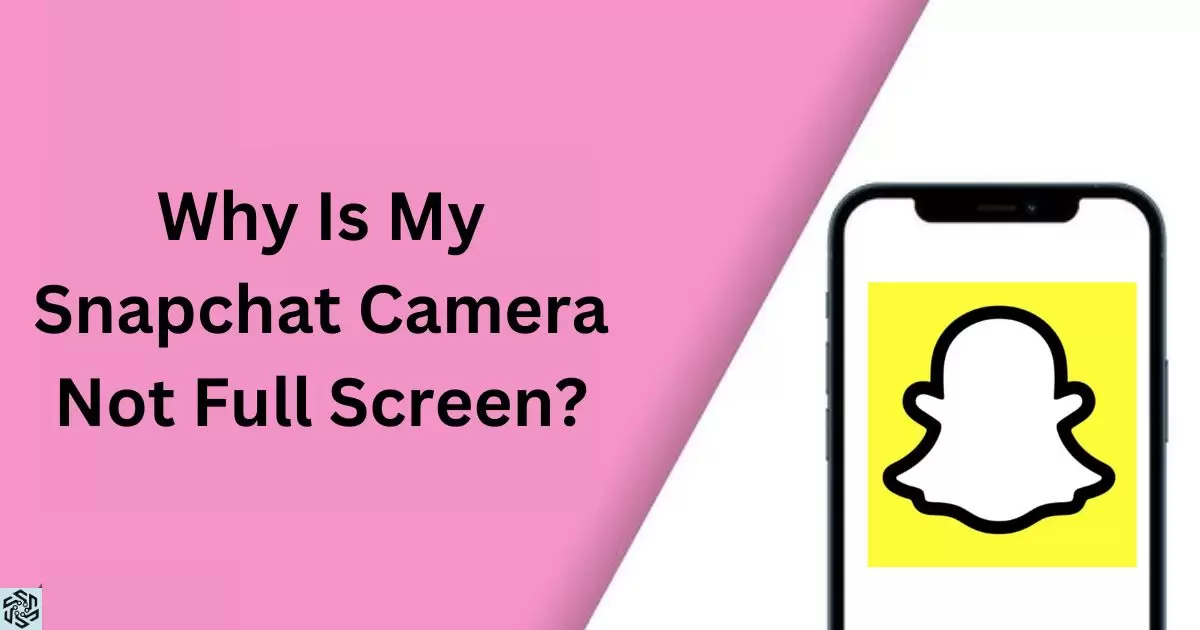The Snapchat Camera is an essential feature within the popular social media app, Snapchat. It allows users to capture photos and record videos using the front and rear cameras of their mobile devices. It allows various filters and effects, making it a fun and interactive tool for creating and sharing content with friends.
Have you ever wondered, “Why Is My Snapchat Camera Not Full Screen?” If you’ve encountered this issue, you’re not alone. Many Snapchat users have faced the frustration of the camera not displaying in full screen mode. In this article, we will provide solutions to help you enjoy the full Snapchat camera experience.
When your Snapchat Camera is not displaying in full screen, it can be due to various factors, such as screen settings, or compatibility issues. It can disrupt your Snapchat experience and hinder your creativity while capturing snaps. We will delve into the troubleshooting steps you can make to ensure that your Snapchat Camera operates in full screen.
Possible Reasons for Snapchat Camera Not in Full Screen
In the world of social media and visual communication, Snapchat has firmly established itself as a go-to platform. Whether you’re sending Snaps to friends or creating Stories for your followers, the Snapchat camera is an essential tool.
It can be frustrating when you encounter the issue of your Snapchat camera not displaying in full screen. In this article, we will explore the various reasons behind this problem and provide solutions to ensure that your Snapchat camera operates as intended.
Why Is My Snapchat Camera Cropped
It is a common concern among Snapchat users. This issue occurs when the camera view within the app is not displayed in its entirety, cutting off part of the image. The cropping problem can be caused by various factors, including screen settings, device compatibility, or Snapchat’s own app configurations.
Troubleshooting this issue involves adjusting settings and exploring device-specific solutions to ensure that your Snapchat camera captures images and videos without cropping.
Aspect Ratio Settings
The aspect ratio of your device’s screen can play a crucial role in how the Snapchat camera is displayed. If your aspect ratio is not compatible with the app, you may encounter the issue of your camera not being in full screen. To fix this, you can adjust your device’s aspect ratio settings.
Make sure that the aspect ratio of your device matches the requirements of the Snapchat app for an optimal camera experience. Consult your device’s settings or user manual for guidance on how to adjust the aspect ratio.
Compatibility Issues
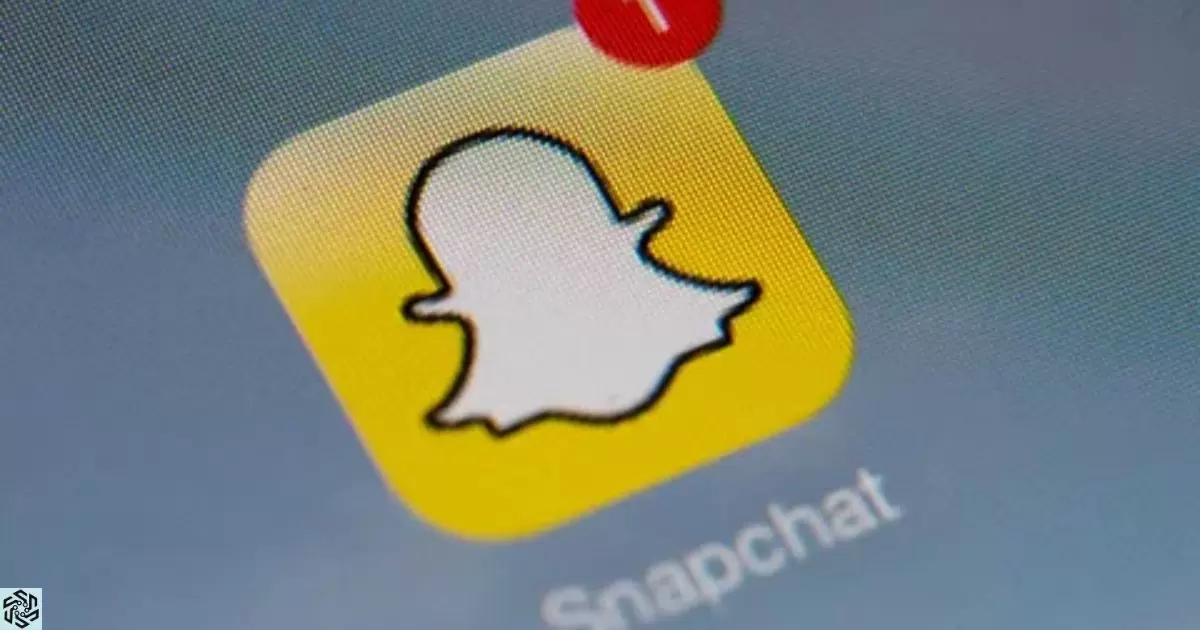
Compatibility issues can often be the culprit when your Snapchat camera doesn’t appear in full screen. This problem can occur when the Snapchat app is not fully compatible with your device’s hardware or software. Ensure that both your Snapchat app and your device’s operating system are up to date.
App updates often include fixes and improvements that address compatibility issues. Additionally, keeping your device’s operating system updated can help resolve such problems. Check for available updates in your device’s settings and install them if necessary.
App and Device Updates
One of the common reasons for the Snapchat camera not displaying in full screen is outdated software. Both the Snapchat app and your device’s operating system need to be regularly updated to ensure smooth functionality.
Outdated versions of Snapchat may have bugs and glitches that can affect the camera’s performance. Older device software can be incompatible with the app. To address this, go to your device’s app store and update Snapchat to the latest version.
Check for any available system updates for your device and install them as well. These updates can often resolve issues with camera display.
Screen Display Settings
Your device’s screen display settings can also impact how the Snapchat camera is shown. If your camera appears cropped or not in full screen, adjusting the display settings might be necessary. Go to your device’s settings and look for the display or screen settings.
You can often find options to adjust the screen size or scaling. Experiment with different settings to see if any of them correct the Snapchat camera display issue. Be cautious when making these adjustments, as they can affect the overall appearance of other apps and content on your device.
Why Is My Snapchat Not Showing Full Screen
This common issue can be particularly frustrating for Snapchat users. When your camera is not displayed in full screen, it limits your creative possibilities and hinders the overall user experience.
There are several reasons for this problem, and understanding the root causes will help you find the right solutions to get your Snapchat camera back to full screen mode.
User Preferences and Settings
The way your Snapchat camera appears can be influenced by your user preferences and settings within the app. Snapchat offers various features and settings that allow you to customize your experience. If your camera is not in full screen, explore the app’s settings to see if there are any options related to camera display.
While you explore your camera’s features, you might also be curious about how to view Snapchat stories without them knowing in 2023. In addition to adjusting the camera’s aspect ratio or size, it’s essential to familiarize yourself with these settings and make any necessary changes to optimize your camera’s display.
Why Is My Snapchat Camera Acting Strangely

Snapchat users may encounter an unusual and perplexing situation where their camera behaves strangely. This can manifest in various ways, such as distorted images, erratic behavior, or unexpected glitches. When your Snapchat camera starts acting strangely, it can disrupt your creative process and make using the app less enjoyable.
These peculiar camera behaviors can be attributed to a range of factors, including software bugs, conflicts with other apps, or even issues with your device’s hardware. Understanding the underlying causes and potential solutions is essential to restoring your Snapchat camera to its normal, reliable functionality.
Troubleshooting Steps
| Problem | Solution |
| Aspect Ratio Settings | Adjust device’s aspect ratio settings. |
| Compatibility Issues | Update Snapchat app and device operating system. |
| App and Device Updates | Keep both Snapchat app and device software updated. |
| Common Software Glitches | Restart app, clear cache, or reinstall Snapchat. |
| Screen Display Settings | Adjust display settings in your device’s settings. |
| Device-Specific Problems | Seek device-specific solutions from manufacturers. |
| User Preferences and Settings | Customize camera settings within the Snapchat app. |
| Snapchat App Version | Ensure you’re using the latest version of Snapchat. |
FAQ’s
Is there a way to adjust the aspect ratio of my Snapchat camera?
Yes, you can adjust the aspect ratio in your device’s settings to ensure the Snapchat camera displays in full screen.
Why does my Snapchat camera display get cropped on certain devices?
The cropping issue can occur on devices with unique screen dimensions, and it may require device-specific solutions or updates.
What if my Snapchat camera problem persists after trying common solutions?
If standard troubleshooting doesn’t work, you can contact Snapchat support for personalized assistance.
Conclusion
When your Snapchat camera is not in full screen, it can be a frustrating experience. By addressing the potential reasons outlined above and following the provided solutions, you can ensure that your Snapchat camera operates as intended, allowing you to create and share content seamlessly on this popular social media platform.
Whether it’s adjusting your device’s settings, keeping your software up to date, or seeking support from Snapchat, these steps can help you resolve the issue and enjoy your Snapchat camera in all its full-screen glory.