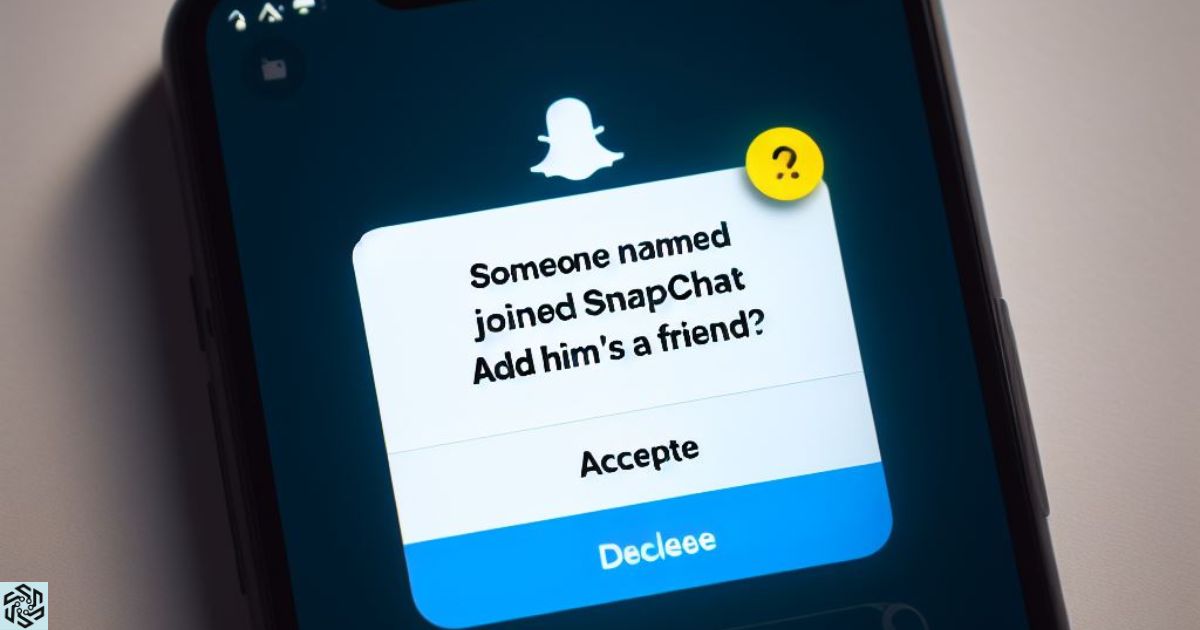Have you ever wondered, Why did I get a notification that someone joined Snapchat? The answer might surprise you. In today’s digital age, notifications from various social media platforms have become a common part of our lives.
Snapchat, a popular multimedia messaging app, is no exception. Users often receive notifications for various activities on the platform, including someone joining Snapchat.
In this article, we will delve into the reasons behind receiving such notifications and how to manage them effectively.
What is Snapchat
Snapchat is a multimedia messaging app that allows users to send photos, videos, and messages that disappear after a set time. It is known for its unique features like Stories, Filters, and Lenses, making it a favorite among young users.
How Snapchat Works
Before we understand why you received a notification about someone joining Snapchat, it’s essential to grasp how the app works. Snapchat is designed for quick and easy communication through visual content. When someone joins Snapchat, the platform encourages connections by notifying users within their network.
Understanding Notifications
Notifications are a crucial part of the Snapchat experience. They keep users informed about the latest activities, messages, and updates from their friends and contacts. These notifications are designed to enhance user engagement and provide a real-time experience.
Types of Snapchat Notifications
Snapchat offers various types of notifications, including:
- Message notifications
- Story notifications
- Friend requests
- Group chat invitations
- Event and promotion notifications
- Account-related notifications
Why Did I Get a Notification That Someone Joined Snapchat
Receiving a notification that someone joined Snapchat can be a bit perplexing, especially if you didn’t expect it. There are several reasons why this might occur:
Mutual Contacts
If you have mutual friends or contacts with the new Snapchat user, the platform may send you a notification to help you connect.
Phone Contacts Sync
Snapchat may have access to your phone’s contacts. If a contact from your phone joins Snapchat, you could receive a notification.
Location-based Notifications
Snapchat can also use location data to suggest connections. If someone in your vicinity joins, you might receive a notification.
Previously Shared Information
If you have shared your phone number or email address on Snapchat, the app may use this information to suggest connections when someone joins using the same contact details.
Settings and Privacy
Snapchat’s notification system is influenced by your settings and privacy preferences. If your settings allow, you may receive these notifications.
Possible Reasons for the Notification
These notifications can arise due to a variety of factors. First and foremost, mutual contacts can trigger these alerts, connecting you with people you already know.
Snapchat may utilize phone contacts, location data, or shared contact information to make relevant suggestions. Your notification settings and privacy preferences also play a pivotal role in determining when and why you receive these notifications.
Understanding these potential triggers can help demystify why you’re receiving these alerts.
Networking
Snapchat aims to enhance networking by connecting users with people they know or share common contacts.
User Engagement
Notifications encourage users to engage with the app, increasing their time on the platform.
Privacy Concerns
While notifications can be useful, they can also raise privacy concerns. Some users may not appreciate being notified when someone joins Snapchat.
Exploring Snapchat’s Privacy Settings
If you’re concerned about privacy or wish to control the notifications you receive, it’s essential to explore Snapchat’s privacy settings.
You can adjust these settings to limit or customize the notifications you receive. This helps you strike a balance between staying connected and maintaining your privacy. If you’re looking to unpin My AI from your Snapchat profile without using Snapchat+, follow these steps: First, tap and hold the My AI chat to reveal a pop-up. Next, select Chat Settings.
| Privacy Setting | Description |
| Who Can Contact Me | Configure who can send you snaps and messages. |
| View My Story | Control who can view your story updates. |
| See Me in Quick Add | Manage your visibility in the Quick Add feature. |
| Custom Friend Emojis | Set emojis for specific friends. |
| Blocked Contacts | View and manage your blocked contacts. |
| Location Sharing | Choose who can see your location on Snap Map. |
Managing Notifications on Snapchat

Managing your notifications on Snapchat is vital to tailor your app experience to your preferences. To do so, follow these simple steps. Open the Snapchat app on your device.
Tap on your profile icon, which is usually located in the top left or top right corner of your screen. From there, go to the settings menu. Scroll down to ‘Who Can’ and you’ll find options to customize your notification preferences.
By adjusting these settings, you can control what you get notified about and ensure your Snapchat experience suits your needs.
To manage notifications on Snapchat
- Open the app.
- Tap your profile icon.
- Go to Settings.
- Scroll down to ‘Who Can’
- Customize your notification preferences.
Troubleshooting Notification Issues
If you find yourself facing issues with Snapchat notifications, there are a few steps you can take to resolve them. Ensure that your device’s notification settings are correctly configured to allow notifications from Snapchat.
Within the app, double-check your notification settings to guarantee you’re not unintentionally muting notifications. Keeping your Snapchat app updated to the latest version is essential, as updates often include bug fixes.
If you still encounter problems, a simple restart of your device can often do the trick. In the rare case that issues persist, reaching out to Snapchat support can provide more specific assistance in resolving notification problems.
Troubleshooting Steps
- Ensure your device’s notification settings are enabled for Snapchat.
- Check your Snapchat notification settings within the app.
- Update the Snapchat app to the latest version.
- Restart your device.
- If problems persist, contact Snapchat support for assistance.
FAQ’s
Can I turn off notifications for new Snapchat users?
Yes, you can customize your notification settings in the app to limit or disable these notifications.
What if I received a notification from someone I don’t know?
Snapchat may suggest connections based on shared contacts or location, but you have control over who you add as a friend.
How can I reconnect with someone I received a notification about?
Simply send them a friend request or a message through Snapchat to re-establish contact.
Can I control the frequency of notifications from specific friends?
Yes, Snapchat allows you to customize notifications for specific friends or groups, letting you choose which updates you receive.
Conclusion
Snapchat notifications about someone joining the platform are designed to foster connections and enhance user engagement. Understanding the reasons behind these notifications and how to manage them is essential for a more personalized and enjoyable Snapchat experience.
By adjusting your settings and exploring privacy options, you can strike the right balance between staying connected and safeguarding your privacy.