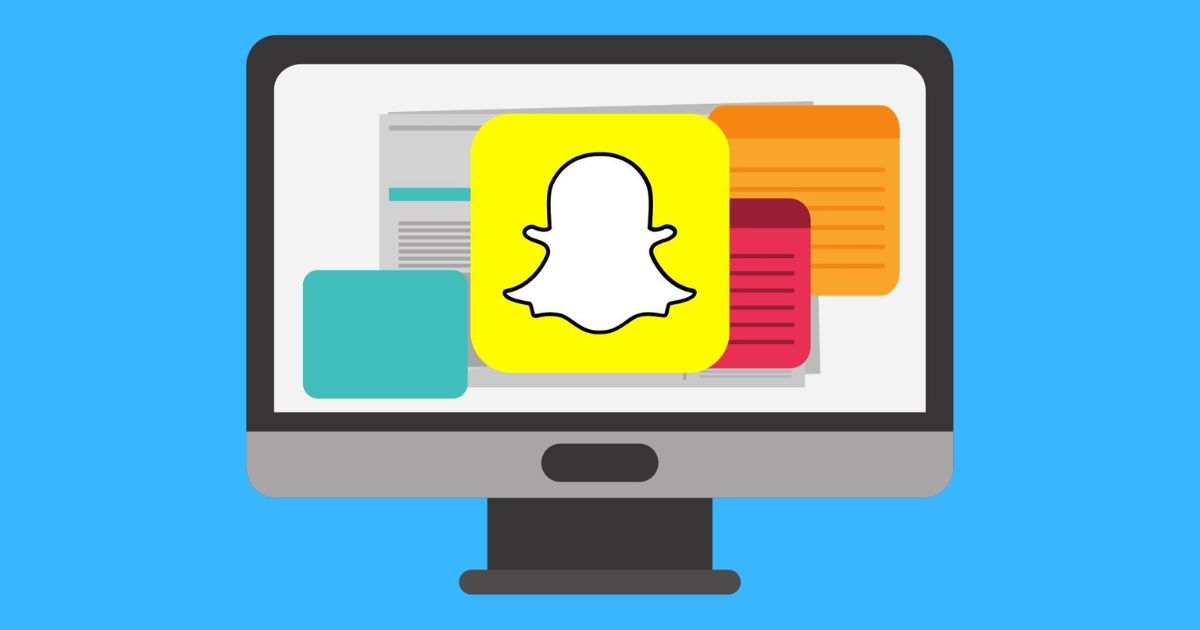Using Snapchat on your computer via the web is easy and offers a great experience. This guide covers everything you need to know about Snapchat for the web, including features, setup, notifications, dark mode, and more.
What is Snapchat Web?
Snapchat web allows you to access your Snapchat account through a web browser on your computer. It provides most of the core Snapchat features like viewing stories, sending snaps, video calling, etc. Snapchat web offers convenience for times when you don’t have your phone handy.
How to Use Snapchat on PC via the Web

Using Snapchat on your computer is simple. Just follow these steps:
1. Open your preferred web browser on your computer. Snapchat web works on Chrome, Firefox, Edge, and Safari.
2. Go to [snapchat.com] and click “Log in” in the top right.
3. Enter your Snapchat username and password to log in.
4. Once logged in, you can start using Snapchat’s features on the web. Send snaps, view stories, make video calls, and more.
5. When done, click your profile icon and select “Logout” to sign out.
Pre-Requisites for Using Snapchat Web
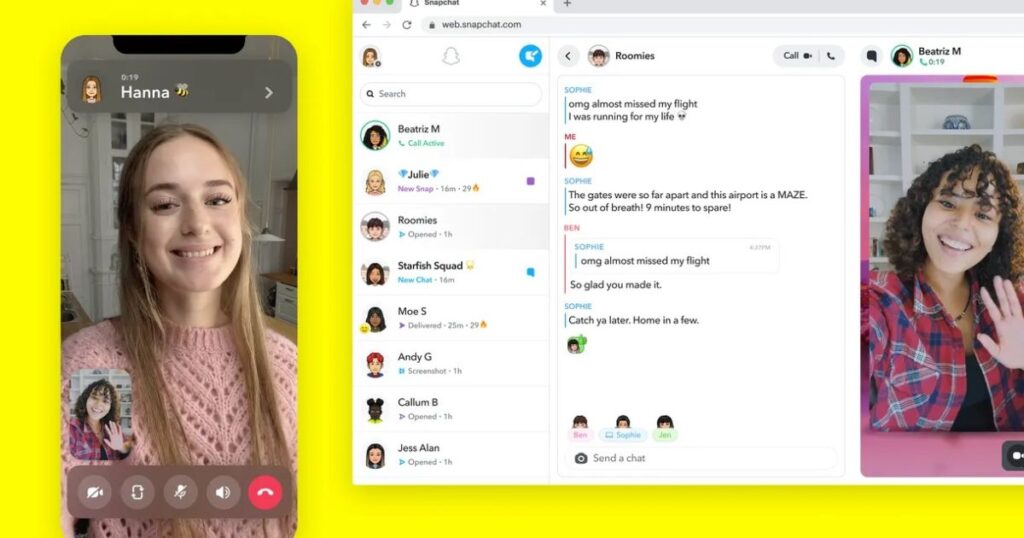
There are a few requirements to use Snapchat on the web:
- You need an existing Snapchat account. If you don’t have one, download the mobile app and sign up first.
- Allow cookies in your browser settings. Snapchat web relies on cookies to function.
- Use a recommended browser. Chrome, Firefox, Safari, or Edge work best. Avoid Internet Explorer.
- Ensure your browser is up to date for the best experience.
Meeting these pre-reqs ensures Snapchat web loads properly and runs smoothly. With them met, you can start enjoying Snapchat on your computer.
Snapchat Web: Features & First Impressions
Once logged in, Snapchat on the web looks and feels much like the mobile experience. The interface has the same minimalist, clean design. You get access to Snapchat’s core features:
Send photo and video snaps: Take snaps via your webcam to share. Add filters, text, stickers, etc.
View stories: Watch stories and see ephemeral content from friends. Stories expire after 24 hours.
Chat: Send individual or group text, video, and audio chats with friends.
Video call: Make video calls to friends for face-to-face conversations.
View memories: Access your saved and expired stories in memories.
Overall, the web experience captures Snapchat’s fun, visual communication abilities. It feels responsive and smooth during use.
Limitations of Snapchat’s Web Version

While fully functional, Snapchat web does have some limitations compared to the mobile app:
- No camera access: You can’t directly take snaps with your computer’s camera. You have to take a photo with your smartphone or webcam first.
- Limited filters: Snapchat’s extensive filters for faces and videos aren’t available on the web. The basic color filters work though.
- No Snap Map: Snapchat’s map showing friends’ locations can’t be accessed on the web.
- No QR Snapcodes: You can’t generate or scan QR snapcodes on the web.
The web version offers the essential Snapchat capabilities, but the mobile app ultimately provides the full experience. The web is best for quick access when a phone isn’t available.
Use Filters on Snapchat for Web
While limited, Snapchat’s web version does provide some basic filters to enhance your snaps. Here’s how to use them:
1. After taking a snap, click the magic wand icon to open filters.
2. Select a filter like Black & White, Vintage, or Bright.
3. Filters are applied in real-time, so you can preview before sending your snap.
4. Click the X icon to disable a filter and revert to the original snap.
5. When you’ve chosen a filter, click the arrow to send your snap.
With filters, you can add style and personality to your web snaps. Though not as robust as the mobile app, they help visually enrich your snaps on the web.
Setup Your Snapchat Account on the Web
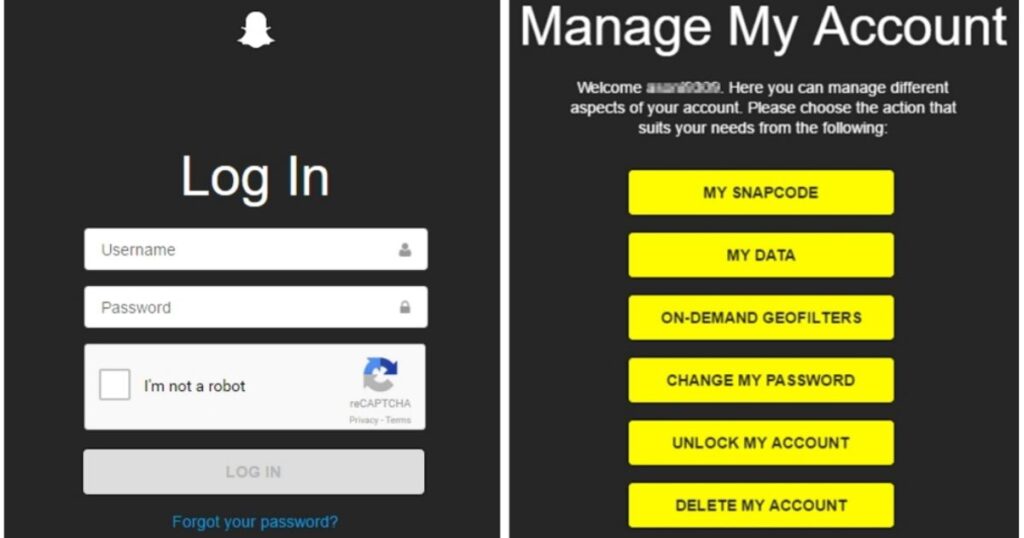
If accessing your account for the first time on the web, you may need to complete some account setup steps:
1. Allow notifications – Click “Enable” when prompted to allow web notifications. This lets you receive alerts.
2. Sync contacts – Click “Add Friends” and upload your contacts to find friends on Snapchat.
3. Confirm email – Enter and confirm the email for your Snapchat account.
4. Add profile info – Add a Bitmoji, profile pic, bio, and more to personalize your profile.
Completing setup ensures your account works properly across mobile and web. Do this initial configuration so your web Snapchat reflects your identity and connects you with friends.
Enable Snapchat Notifications on the Web
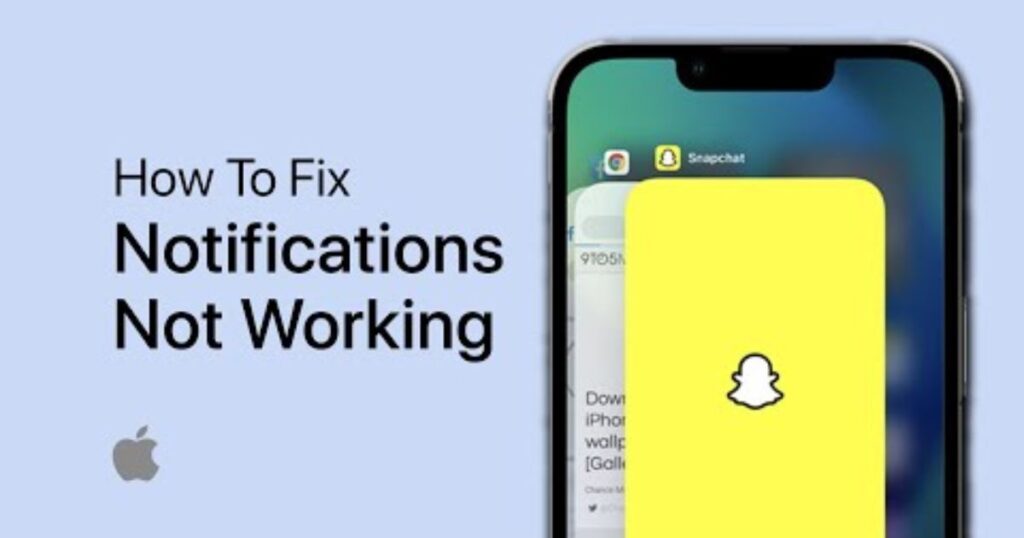
Enabling notifications allows Snapchat web to send you alerts when you receive snaps, messages, and more. Here’s how to turn notifications on:
1. Click your profile icon in the top left of the Snapchat web page.
2. Select “Settings” from the menu.
3. Go to “Notifications” in the left sidebar.
4. Toggle “Enable notifications” on.
5. Choose notification preferences like sounds and previews.
6. Click “Save” to apply notification settings.
With notifications enabled, you’ll never miss a snap or message even when Snapchat web is running in the background. Stay connected from your computer.
Bonus Tip: Access Snapchat Spotlight on the Web

Snapchat Spotlight highlights entertaining snaps from the community. You can view Spotlight content directly on the web:
- Click the play button icon on the left sidebar.
- This will open the Spotlight feed.
- Scroll down to view spotlight snaps and tap a snap to watch.
- Swipe left or right to move between spotlight snaps.
- Click back to exit Spotlight and return to your feed.
Spotlight offers a fun way to be entertained right from Snapchat on the web. Discover top trending content from the Snapchat community.
Snapchat Dark Mode: How to Enable
Using Snapchat web at night or in low light? Turn on Dark Mode for easier viewing:
On Google Chrome:
1. Click the 3-dot menu icon in Chrome.
2. Select “Settings” > “Appearance”.
3. Toggle “Dark mode” on.
4. Refresh Snapchat web to apply dark mode.
On Mozilla Firefox:
1. Click the 3-line menu icon.
2. Choose “Preferences” > “General”.
3. Under “Colors”, select “Dark” as the theme.
4. Refresh Snapchat web to view in dark mode.
On Microsoft Edge:
1. Click the 3-dot menu icon.
2. Go to “Settings” > “Appearance”.
3. Toggle “Dark theme” on.
4. Refresh Snapchat to enable dark mode.
Dark mode enables a black background and darker colors for a more comfortable viewing experience at night or in the dark.
FAQ’s
Can I use Snapchat on my laptop?
Yes, you can access Snapchat on your laptop or desktop computer through the Snapchat website at snapchat.com. Simply visit the website, log in with your Snapchat username and password, and you’ll be able to use Snapchat features like sending Snaps, chatting, and viewing Stories.
Is there a Snapchat app for computers?
No, there is no official Snapchat desktop app. The only way to use Snapchat on a computer is through the Snapchat website. Snapchat is designed as a mobile app and the desktop website offers limited functionality compared to the mobile app.
What can I do on Snapchat web?
Snapchat’s web version allows you to do core tasks like taking and sending Snaps, having conversations, video chatting with friends, viewing Stories, accessing your memories, adding filters to Snaps, and more. It provides a basic Snapchat experience when you don’t have access to your phone.
Final Thought
Snapchat web offers convenient access to Snapchat from your computer. With core features like snapping, messaging, filters, and more, you can stay connected with friends right from your browser. While not as full-featured as the mobile app, Snapchat for web provides a handy way to use Snapchat when you don’t have your smartphone available. Follow this guide to easily get started with Snapchat on the web today.