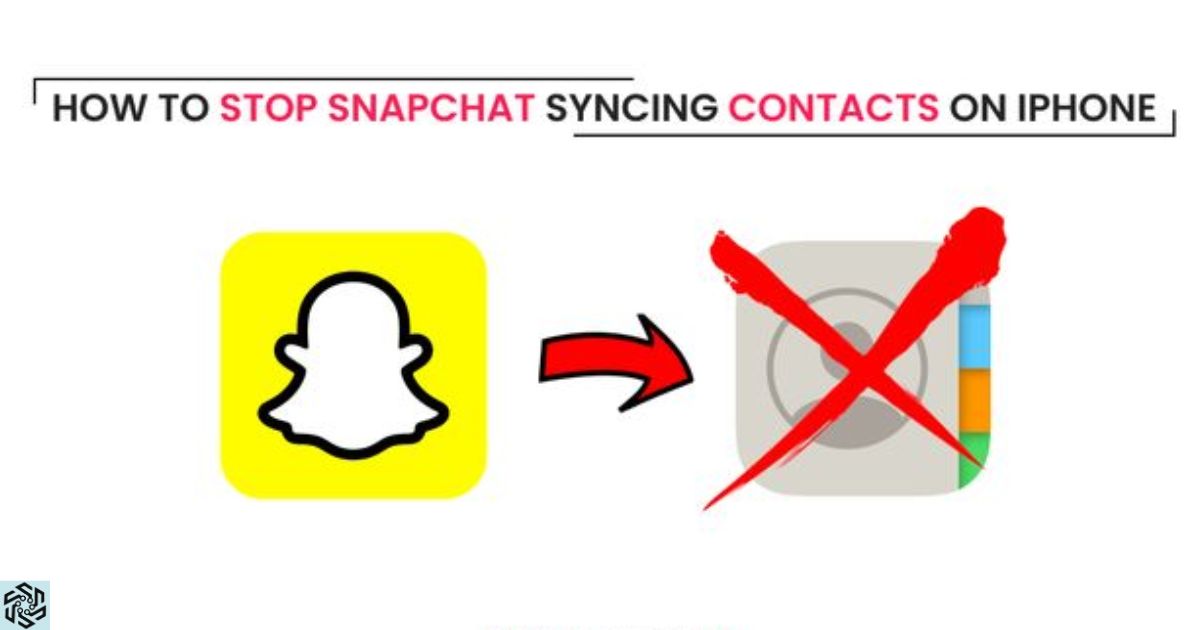Are you concerned about your iPhone contacts being synchronized with Snapchat? The process of “Snapchat Syncing Contacts On iPhone” involves the app automatically importing your phone’s contact list, potentially sharing your personal information with other users. This can be a privacy concern for many users.
So, you might be wondering, “How To Stop Snapchat Syncing Contacts On iPhone?” We’ll explore various methods to disable this feature and regain control over your contact information. Whether you want to maintain your privacy or simply stop the hassle of Snapchat accessing your contacts, we’ve got you covered.
To prevent Snapchat from syncing your iPhone contacts, you can adjust your app settings and revoke its access to your contact list. This simple yet effective measure will ensure that your contacts remain private and not accessible to the app. In the following paragraphs, we will guide you through the steps to stop Snapchat from syncing your contacts on your iPhone.
Disabling Contact Sync in Snapchat
Disabling contact sync in Snapchat is a crucial step to safeguard your privacy and prevent the app from accessing and syncing your iPhone contacts. By accessing the app’s settings within your Snapchat profile, you can easily navigate to the “Sync Contacts” option and disable it with a simple toggle switch.
This action ensures that Snapchat will no longer import your phone’s contact list, giving you greater control over your personal information. Disabling contact sync in Snapchat is a straightforward process that empowers you to enjoy the platform while keeping your contact details private and secure.
Accessing Snapchat Settings
The first step to preventing Snapchat from syncing your iPhone contacts is to adjust the app’s settings. Here’s how to do it:
- Open the Snapchat app on your iPhone.
- Navigate to your profile by tapping on your Bitmoji or profile icon in the top left corner of the screen.
Privacy Settings
Once you’re on your profile, you’ll find various settings related to your privacy and data. To access them:
- Tap on the gear icon in the top right corner. This is the “Settings” menu.
Manage Contact Sync
Now that you’re in the “Settings” menu, look for the “Manage” section. Here, you’ll find an option called “Sync Contacts.” To find it:
- Scroll down the menu to the “Who Can…” section.
- Tap on “Sync Contacts.”
Disabling Contact Sync
To stop Snapchat from syncing your iPhone contacts, simply turn off the toggle switch for “Sync Contacts.” Here’s how:
- Tap on the toggle switch next to “Sync Contacts” to disable it.
This action will prevent Snapchat from importing your phone’s contact list, effectively stopping the syncing process.
Revoking Snapchat’s Access to Contacts
Revoking Snapchat’s access to contacts is a crucial step in safeguarding your privacy and personal information. When you grant Snapchat access to your contacts, the app can potentially collect data about your friends, family, and acquaintances, which may be used for various purposes, including targeted advertising.
By revoking this access, you regain control over the sharing of your contacts’ information, preventing it from being shared with third parties or used for marketing purposes without your consent.
This action helps you maintain a higher level of data privacy and security while using the Snapchat platform, ensuring that your interactions and connections remain more confidential and under your control.
Accessing iPhone Settings
In addition to changing settings within the Snapchat app, you can also take steps at the system level to prevent Snapchat from accessing your contacts. Here’s how:
- Go to your iPhone’s home screen and tap on the “Settings” app.
Privacy Settings
Within the iPhone settings, select “Privacy.” This is where you can manage app permissions and privacy settings:
- Scroll down and look for “Privacy.” Tap on it to continue.
App Permissions
Within the “Privacy” settings, navigate to “Contacts.” This section allows you to control which apps have access to your iPhone’s contact information:
- – Tap on “Contacts.”
Snapchat Permissions
In the “Contacts” section, you’ll find a list of apps that have requested access to your contacts. Scroll down to locate Snapchat:
- Scroll down the list of apps to find Snapchat.
Revoking Access
To prevent Snapchat from accessing your iPhone contacts, simply disable Snapchat’s access to your contacts:
- Tap on Snapchat to access its settings.
- Toggle off the switch for “Contacts.” This action will revoke Snapchat’s access to your contact list.
By following these steps, you can ensure that Snapchat will no longer be able to sync and access your iPhone contacts.
Additional Privacy Measures
To enhance your privacy on Snapchat and prevent the app from syncing your iPhone contacts, you can take additional privacy measures. Snapchat, by default, may request access to your phone’s contacts for various features, but you can disable this feature.
To stop Snapchat from syncing your contacts on your iPhone, follow these steps: Open your iPhone’s Settings app, scroll down to find Snapchat, and tap on it. Inside the Snapchat settings, you’ll see an option labeled contacts. Tap on it, and you can then disable access to your iPhone contacts for Snapchat.
This simple adjustment ensures that your contacts remain private and not accessible to the app, and if you’re wondering how to share an Instagram post to your Snapchat story, you can take these steps to have more control over your privacy while using Snapchat on your iPhone.
Enabling Two-Factor Authentication
To enhance the security of your Snapchat account and protect your data, consider enabling two-factor authentication (2FA). Two-factor authentication adds an extra layer of protection, requiring a verification code in addition to your password when logging in. Here’s how to enable 2FA on Snapchat:
- Open Snapchat and go to your profile.
- Tap on the gear icon to access the “Settings.”
- Scroll down and select “Two-Factor Authentication.”
- Follow the on-screen instructions to set up 2FA, which may involve receiving a verification code via SMS or using an authentication app.
With 2FA enabled, even if someone manages to access your password, they won’t be able to log into your Snapchat account without the verification code.
Regularly Reviewing App Permissions

In addition to addressing Snapchat’s contact syncing, it’s a good practice to periodically review the permissions granted to various apps on your iPhone. This helps you keep your privacy settings up to date and ensures that you remain in control of your data. To review app permissions:
- Open your iPhone’s settings.
- Go to “Privacy.”
- Select “Contacts.”
- Review the list of apps with contact access and adjust their permissions as needed.
This proactive approach allows you to maintain a high level of privacy and control over your personal information.
FAQ’s
How can I stop Snapchat from syncing my iPhone contacts?
Open your iPhone’s Settings, find “Snapchat,” and tap on it. In Snapchat settings, disable access to your iPhone contacts.
Why does Snapchat sync my contacts on iPhone?
Snapchat requests access to contacts for various features, but you can turn it off for privacy.
What happens when I disable contact syncing on Snapchat?
Your iPhone contacts won’t be accessible to Snapchat, enhancing your privacy.
Can I re-enable contact syncing later if I change my mind?
Yes, you can go back to Snapchat settings and enable contact access anytime.
Will stopping contact syncing affect my Snapchat experience?
It won’t significantly impact your Snapchat experience, it’s a privacy preference.
Conclusion
Maintaining control over your contact list and personal information is crucial for your privacy. By following the steps outlined in this guide, you can effectively stop Snapchat from syncing contacts on your iPhone and ensure that your data remains private and secure.
Adopting best practices like enabling two-factor authentication and regularly reviewing app permissions can further bolster your online privacy and security. With these measures in place, you can enjoy Snapchat with confidence, knowing that your personal information is safeguarded.