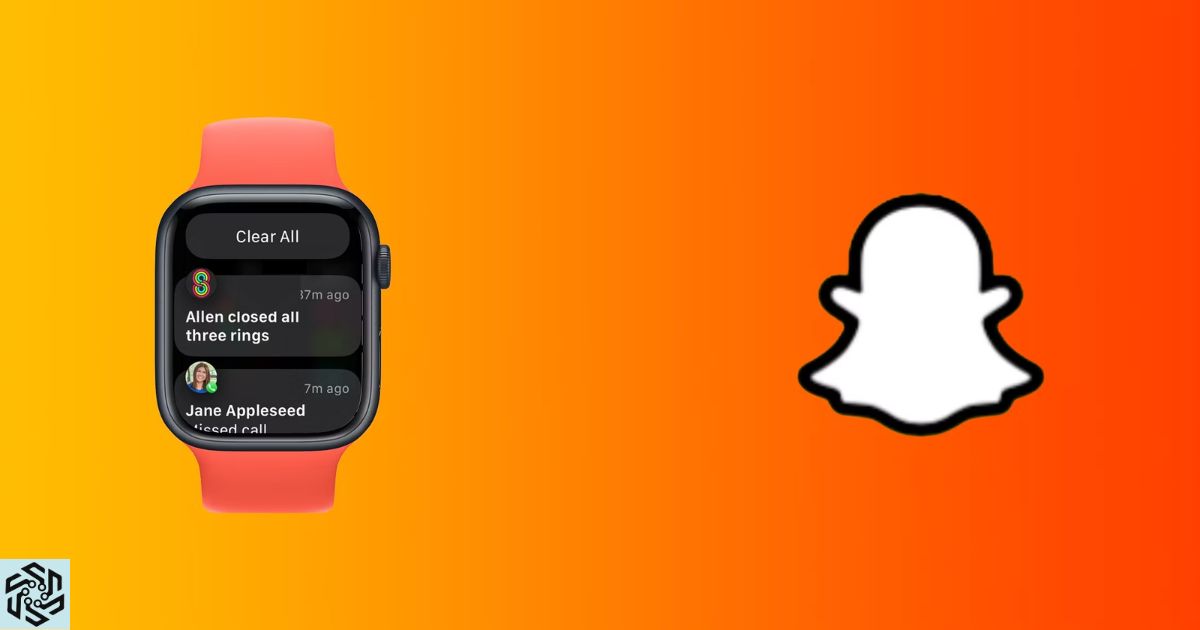In today’s interconnected world, staying up to date with social media notifications has become increasingly important for many individuals. For Apple Watch Series 3 users, the ability to receive Snapchat notifications directly on their wrist can enhance their sense of belonging and connection.
In this guide, we will explore the steps to enable Snapchat notifications on your Apple Watch Series 3, ensuring that you never miss an important message or update.
We will also delve into troubleshooting techniques and offer insights on managing and customizing these notifications to suit your preferences. By following these instructions, you can seamlessly integrate Snapchat into your Apple Watch experience, staying connected and informed wherever you go.
Key Takeaways
- Apple Watch must be connected to iPhone via Bluetooth for Snapchat notifications to work on Apple Watch Series 3.
- Both devices must have the latest software updates installed to ensure compatibility.
- Snapchat notifications need to be enabled in the iPhone’s settings and the Snapchat app.
- Users can customize the types of notifications they want to receive from Snapchat on their Apple Watch.
Requirements for Receiving Snapchat Notifications
To receive Snapchat notifications on your Apple Watch Series 3, you will need to meet certain requirements. Firstly, ensure that your Apple Watch is connected to your iPhone via Bluetooth and that both devices have the latest software updates installed.
Additionally, make sure that you have enabled notifications for Snapchat on your iPhone’s settings. By meeting these requirements, you will be ready to proceed with setting up Snapchat notifications on your Apple Watch.
Setting up Snapchat Notifications on Apple Watch
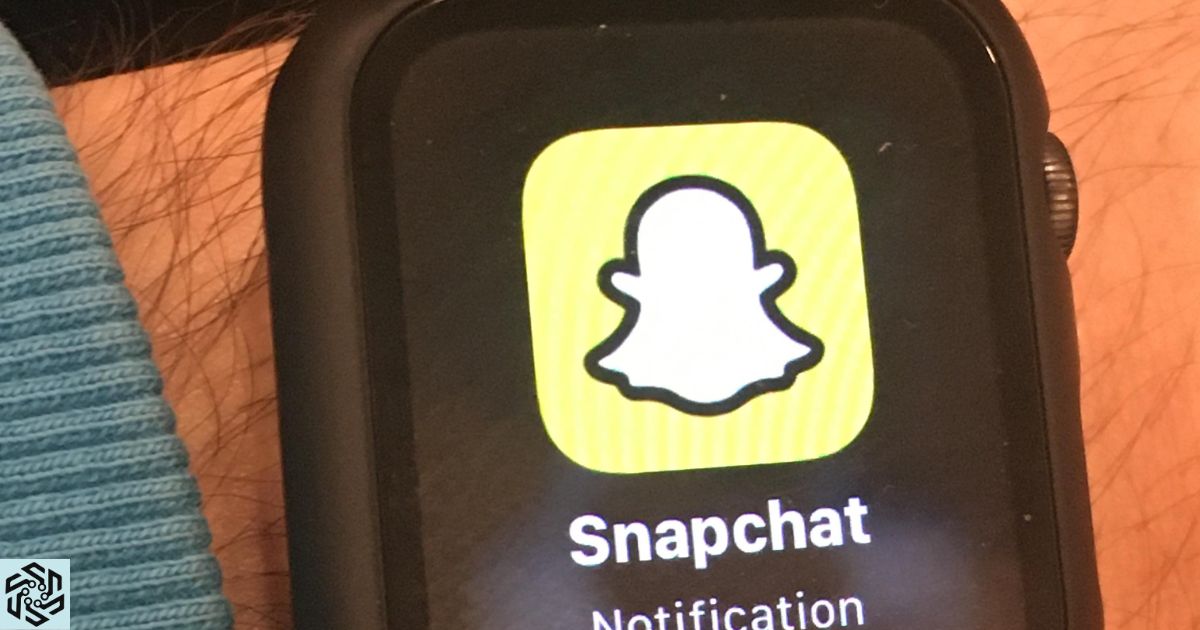
To set up Snapchat notifications on your Apple Watch, you will need to configure the notification settings within the Snapchat app on your iPhone. Open the Snapchat app on your iPhone and go to Settings.
From there, tap on Notifications and enable the option for Allow Notifications. You can also customize the types of notifications you want to receive on your Apple Watch. Once you have set up the notifications, you can move on to managing them on your Apple Watch.
Managing Snapchat Notifications on Apple Watch
Snapchat notifications on Apple Watch Series 3 can be efficiently managed through the notification management options available on the device. Users can customize their notification settings by going to the Apple Watch app on their iPhone and selecting Notifications.
From there, they can choose to enable or disable Snapchat notifications, as well as adjust the type of notifications they receive, such as receiving only important alerts or all notifications. This allows users to have more control over their Snapchat notifications on their Apple Watch.
Troubleshooting Snapchat Notifications on Apple Watch
An important aspect of managing Snapchat notifications on Apple Watch Series 3 is troubleshooting any issues that may arise. If you’re experiencing problems receiving Snapchat notifications on your Apple Watch, there are a few steps you can take to resolve the issue.
First, ensure that your Apple Watch is connected to your iPhone and that both devices have Bluetooth enabled. Additionally, make sure that Snapchat notifications are enabled in the Apple Watch app on your iPhone. If the issue persists, try restarting both your iPhone and Apple Watch.
Browsing Snapchat on Watchos
When browsing Snapchat on WatchOS, users can access a range of features and functionalities directly from their Apple Watch Series 3. The app allows users to view their Snapchats, send and receive messages, and even view stories from their friends.
While it may not provide the full functionality of the mobile app, it offers a convenient way to stay connected on the go. Stay tuned for more tips on maximizing your Snapchat experience on Apple Watch Series 3.
Mirroring Snapchat Notifications From Iphone to Apple Watch
To enable Snapchat notifications on your Apple Watch Series 3, you can easily mirror them from your iPhone. By following a few simple steps, you’ll be able to receive notifications directly on your wrist.
First, make sure your iPhone is paired with your Apple Watch. Then, go to the Apple Watch app on your iPhone and select ‘Notifications’. From there, you can customize which apps you want to receive notifications from on your Apple Watch.
| Step | Instructions |
|---|---|
| 1 | Ensure your iPhone is paired with your Apple Watch |
| 2 | Open the Apple Watch app on your iPhone |
| 3 | Go to ‘Notifications’ and select Snapchat |
Accessing Snapchat on Apple Watch
After mirroring Snapchat notifications from your iPhone to your Apple Watch Series 3, you can easily access the Snapchat app on your watch. Here are five steps to help you access Snapchat on your Apple Watch:
- Open the Snapchat app on your iPhone.
- Go to the Snapchat settings and select ‘Snapcode’.
- Tap ‘Add Friends’ and then ‘Snapcode’.
- Scan the Snapcode on your Apple Watch using your iPhone camera.
- Once the Snapcode is scanned, Snapchat will be accessible on your Apple Watch.
Now that you know how to access Snapchat on your Apple Watch, let’s move on to the next section on fixing Snapchat notifications not working on Apple Watch.
Fixing Snapchat Notifications Not Working on Apple Watch
To address the issue of Snapchat notifications not working on Apple Watch, it is imperative to troubleshoot potential causes and implement appropriate solutions. First, ensure that your Apple Watch is connected to your iPhone and that both devices are updated to the latest software versions.
Next, check your notification settings on both the iPhone and the Apple Watch to ensure that Snapchat notifications are enabled, specifically for the Snapchat On Apple Watch 2022 feature. If the issue persists, try restarting both devices and reinstalling the Snapchat app.
Turning off Snapchat Notifications on Apple Watch

One option for managing Snapchat notifications on Apple Watch is to turn them off entirely. To do this, follow these steps:
- Open the Apple Watch app on your iPhone.
- Scroll down and tap on the “Notifications” option.
- Find Snapchat in the list of apps and tap on it.
- Toggle the “Allow Notifications” switch to the off position.
- Confirm your choice by selecting “Turn Off” when prompted.
Apple Watch Text Message Notification Troubleshooting
By troubleshooting Apple Watch text message notifications, users can ensure that they receive important messages directly on their wrist. To troubleshoot text message notifications on the Apple Watch, users can follow these steps:
| Issue | Solution |
|---|---|
| No text message notifications | Make sure your iPhone and Apple Watch are connected and paired properly. Also, check if the “Mirror iPhone” option is enabled in the Apple Watch settings. |
| Delayed text message notifications | Restart both your iPhone and Apple Watch. Ensure that both devices have a stable internet connection. |
| Incomplete text message notifications | Update your iPhone and Apple Watch to the latest software versions. Also, check if the “Show Alerts” option is enabled in the Apple Watch settings. |
FAQ’s
Can I Receive Snapchat Notifications on My Apple Watch Series 3 if I Don’t Have the Latest Version of Watchos?
Yes, it is possible to receive Snapchat notifications on an Apple Watch Series 3, even without the latest version of watchOS. However, certain features may be limited or unavailable without the latest software update.
Is It Possible to Customize the Types of Snapchat Notifications I Receive on My Apple Watch?
Yes, it is possible to customize the types of Snapchat notifications you receive on your Apple Watch. By accessing the Apple Watch app on your iPhone, you can select which notifications you want to receive and tailor them to your preferences.
Can I Browse and Interact With My Snapchat Messages Directly on My Apple Watch?
Yes, it is possible to browse and interact with Snapchat messages directly on your Apple Watch. With the Snapchat app installed on your watch, you can view and respond to messages conveniently from your wrist.
Conclusion
In conclusion, receiving Snapchat notifications on your Apple Watch Series 3 is a simple process that can enhance your social media experience. By following the necessary steps to set up and manage notifications, you can stay connected and up-to-date with your Snapchat activity directly from your wrist. However, it is important to troubleshoot any issues that may arise and be aware of the limitations of browsing Snapchat on the Apple Watch.