Instagram’s direct reactions feature allows users to respond to messages with emojis, adding a fun and expressive element to conversations.
However, some users may encounter issues where they are unable to react to messages with emojis.
This article will explore the reasons behind this problem and provide solutions to fix it.
What Is Instagram’s Direct Reactions Feature?
Instagram introduced the direct reactions feature in 2020, allowing users to respond to messages in their direct messaging (DM) conversations with a range of emojis.
This feature quickly became popular as it enabled users to express themselves more effectively and add emotional context to their messages.
Reacting to messages with emojis has proven to be a useful tool for Instagram users, making conversations more engaging and interactive.
When a user reacts to a message with an emoji, it appears below the message, providing a quick and easy way to convey a sentiment or emotion.
Why Can’t I React To Messages On Instagram?
There are several potential reasons why you may be unable to react to messages with emojis on Instagram. Let’s explore some of these possibilities:
Outdated App
One of the most common reasons for not being able to react to messages on Instagram is using an outdated version of the app. Instagram regularly releases updates that introduce new features, improve existing ones, and fix bugs.
If you haven’t updated your app in a while, you may be missing out on the latest enhancements, including the ability to react to messages with emojis.
It’s essential to keep your Instagram app updated to ensure you have access to all the latest features and functionalities.
Instagram Messaging Not Updated
In some cases, even if you have updated the main Instagram app, the messaging feature within the app may not have updated.
This could result in issues with the reactions feature, as well as other messaging-related problems.
To resolve this, you should check for updates specifically for the Instagram messaging feature. On iOS devices, you can do this by going to the App Store, searching for “Instagram,” and checking if there are any updates available for the messaging component.
Poor Internet Connection
A weak or unstable internet connection could also prevent you from being able to react to messages on Instagram. If your connection is poor, the reactions may not send or load properly, leading to a frustrating experience.
Before trying any other solutions, ensure that your internet connection is strong and stable. You can check this by running a speed test or trying to load other websites or apps that require an internet connection.
Privacy Settings
Certain privacy settings on Instagram could potentially restrict your ability to react to messages. If you have strict privacy settings in place, it’s possible that the reactions feature may not work as intended.
To resolve this issue, review your privacy settings on Instagram and adjust them if necessary. You can access your privacy settings by tapping on the profile icon, then selecting “Settings” > “Privacy.”
Using Instagram Lite
Instagram Lite is a stripped-down version of the Instagram app that uses less data and storage space. While this app is useful for some users, it may not support certain features, including the ability to react to messages with emojis.
If you’re using Instagram Lite and experiencing issues with reactions, consider switching to the main Instagram app to access the full range of features.
How To Fix Inability To React To Messages On Instagram
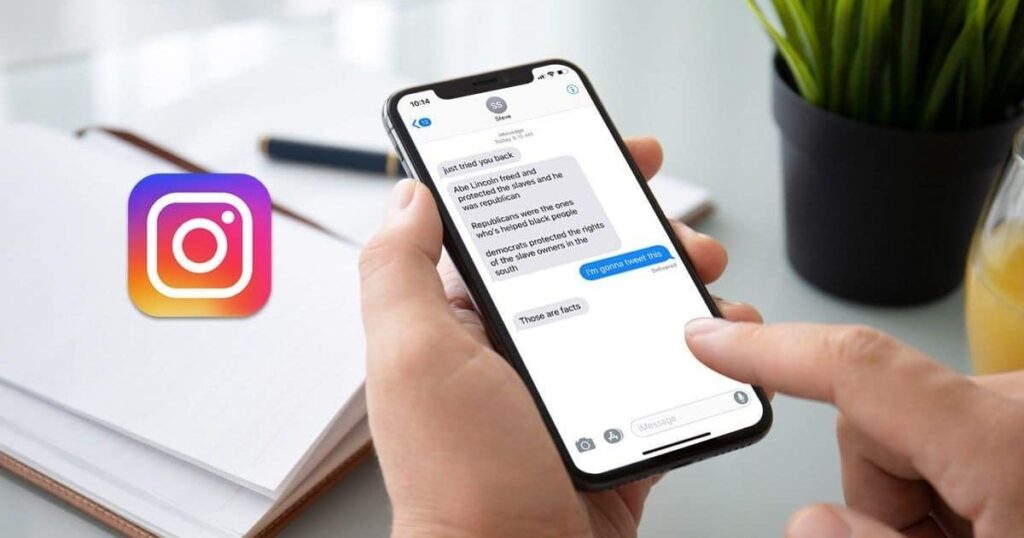
Now that we’ve explored the potential reasons why you may be unable to react to messages with emojis on Instagram, let’s dive into the solutions to fix this issue.
Fix 1: Update The App
Keeping your Instagram app up to date is crucial for ensuring you have access to all the latest features and functionalities. Here’s how you can update the Instagram app on your device:
- iOS devices:
- Open the App Store on your device.
- Tap on the “Updates” tab at the bottom right.
- If there is an update available for Instagram, tap the “Update” button next to the app.
- Android devices:
- Open the Google Play Store on your device.
- Tap on the three horizontal lines in the top left corner to open the menu.
- Select “My apps & games” from the list.
- If there is an update available for Instagram, you will see an “Update” button next to the app. Tap on it to install the update.
After updating the app, check if you can now react to messages with emojis. If not, proceed to the next solution.
Fix 2: Update Instagram Messaging
If updating the main Instagram app doesn’t resolve the issue, try updating the messaging feature within the app specifically:
- iOS devices:
- Open the App Store on your device.
- Search for “Instagram” and select the app from the search results.
- Scroll down to the “Information” section and look for any updates related to the messaging feature.
- If there are updates available, tap the “Update” button to install them.
- Android devices:
- Open the Google Play Store on your device.
- Search for “Instagram” and select the app from the search results.
- Scroll down to the “Updates” section and look for any updates related to the messaging feature.
- If there are updates available, tap the “Update” button to install them.
After updating the messaging feature, check if you can now react to messages with emojis. If not, move on to the next solution.
Fix 3: Check Your Privacy Settings
If you suspect that your privacy settings may be causing issues with the reactions feature, review and adjust them as follows:
- Open the Instagram app and tap on the profile icon in the bottom right corner.
- Tap on the three horizontal lines in the top right corner to open the menu.
- Select “Settings” > “Privacy.”
- Review the various privacy settings and make any necessary adjustments. For example, you may want to ensure that your “Messages” settings are set to “Everyone” or at least “People You Follow.”
Once you’ve reviewed and adjusted your privacy settings, check if you can now react to messages with emojis.
Fix 4: Clear Cache
Clearing the cache on your device can sometimes resolve issues with app features like the ability to react to messages on Instagram. Here’s how you can clear the cache:
- iOS devices:
- Open the Settings app on your device.
- Scroll down and select “Instagram.”
- Tap on “Clear Cache” and confirm your action.
- Android devices:
- Open the Settings app on your device.
- Select “Apps” or “Application Manager” (the exact wording may vary depending on your device).
- Find and select “Instagram” from the list of installed apps.
- Tap on “Storage” or “Data” (again, the exact wording may vary).
- Tap on “Clear Cache” and confirm your action.
After clearing the cache, check if you can now react to messages with emojis on Instagram. If not, proceed to the next solution.
Fix 5: Restart Or Reinstall The App
Sometimes, a simple restart or reinstallation of the Instagram app can resolve issues like the inability to react to messages with emojis.
- Restart the app:
- Close the Instagram app completely by swiping it away from the recently used apps list on your device.
- Wait a few seconds and then reopen the Instagram app.
- Reinstall the app:
- On your device, locate the Instagram app and uninstall it.
- Go to the App Store (iOS) or Google Play Store (Android) and search for “Instagram.“
- Download and install the app again.
Once you’ve restarted or reinstalled the Instagram app, check if you can now react to messages with emojis. If the issue persists, try the next solution.
More Post
Twitter (X) Pictures not Loading or Showing Up
Fix 6: Check Your Internet Connection
As mentioned earlier, a poor internet connection could prevent you from being able to react to messages on Instagram. If you’ve tried the previous solutions and still can’t react to messages, check your internet connection:
- Run a speed test to check your internet speed and connection strength. You can use online tools like Speedtest.net or Fast.com for this purpose.
- If your internet connection is slow or unstable, try the following:
- Restart your router or modem.
- Move closer to your router or access point.
- Switch to a different network if possible.
- Contact your internet service provider for assistance.
Once you’ve improved your internet connection, check if you can now react to messages with emojis on Instagram.
How To React To Messages On Instagram
Now that we’ve covered the potential reasons and solutions for the inability to react to messages with emojis on Instagram, let’s go through the steps for reacting to messages using the mobile app and the web version.
Using The Mobile App
- Step 1: Go To Instagram DM
- Open the Instagram app on your device.
- Tap on the paper
Links provided by Claude may not always be valid or up to date. We appreciate your patience as we work to improve link accuracy.
Using The Mobile App
- Step 1: Go To Instagram DM
- Open the Instagram app on your device.
- Tap on the paper airplane icon in the top right corner to access your direct messages (DMs).
- Step 2: Open Conversation
- In the DM inbox, select the conversation you want to react to messages in.
- Step 3: Select Emoji
- In the conversation, tap and hold on the message you want to react to.
- A pop-up menu will appear with various emoji reaction options.
- Select the emoji you want to use to react to the message.
Your reaction will now appear below the message, allowing you to convey your sentiment or emotion effectively.
Using The Web
You can also react to messages on Instagram using the web version of the platform. Here are the steps:
- Step 1: Open Instagram DM
- Go to Instagram.com and log in to your account.
- Click on the paper airplane icon in the top right corner to access your direct messages.
- Step 2: Select The Conversation
- In the DM inbox, click on the conversation you want to react to messages in.
- Step 3: Select Emoji
- Hover your mouse over the message you want to react to.
- A small emoji icon will appear next to the message.
- Click on the emoji icon, and a pop-up menu will appear with various reaction options.
- Select the emoji you want to use to react to the message.
Your reaction will now be visible below the message, just like in the mobile app.
Conclusion
Reacting to messages with emojis on Instagram is a fun and expressive feature that enhances communication and engagement. If you’re experiencing issues with this feature, try the solutions outlined in this article, such as updating the app, checking your privacy settings, clearing the cache, restarting or reinstalling the app, and ensuring a stable internet connection.
By following these steps, you should be able to resolve the problem and start reacting to messages with emojis on Instagram once again. Remember to keep your app and messaging features up to date, as Instagram regularly releases updates to improve functionality and fix bugs.
FAQs About Can’t React To Messages With Emojis On Instagram
Can I remove a reaction to a message?
Yes, you can remove a reaction to a message on Instagram. To do so, simply tap and hold on the reaction you want to remove, and then select the “Remove Reaction” option from the pop-up menu.
Can someone see if I remove a reaction to their message?
No, the other person in the conversation will not be notified if you remove a reaction to their message. The reaction will silently disappear from the conversation without any notification to the other party.
How many times can I react to a message?
There is no limit to the number of times you can react to a single message on Instagram. You can react to a message multiple times with different emojis, allowing you to express a range of emotions and sentiments.
😀😃😄😁😆😅😂🤣🥲🥹☺️😊😇🙂🙃😉😌😍🥰😘😗😙😚😋😛😝😜🤪🤨🧐🤓😎🥸🤩🥳😏😒😞😔😟😕🙁☹️😣😖😫😩🥺😢😭😮💨😤😠😡🤬🤯😳🥵🥶😱😨😰😥😓🫣🤗🫡🤔🫢🤭🤫🤥😶😶🌫️😐😑😬🫨🫠🙄😯😦😧😮😲🥱😴🤤😪😵😵💫🫥🤐🥴🤢🤮🤧😷🤒🤕🤑🤠😈👿👹👺🤡💩👻💀☠️👽👾🤖🎃😺😸😹😻😼😽🙀😿😾
![How To Fix "Can't React To Messages With Emojis On Instagram" [Solved]](https://snapylooks.com/wp-content/uploads/2024/02/how-to-fix-cant-react-to-messages-with-emojis-on-instagram-solved.jpg)










